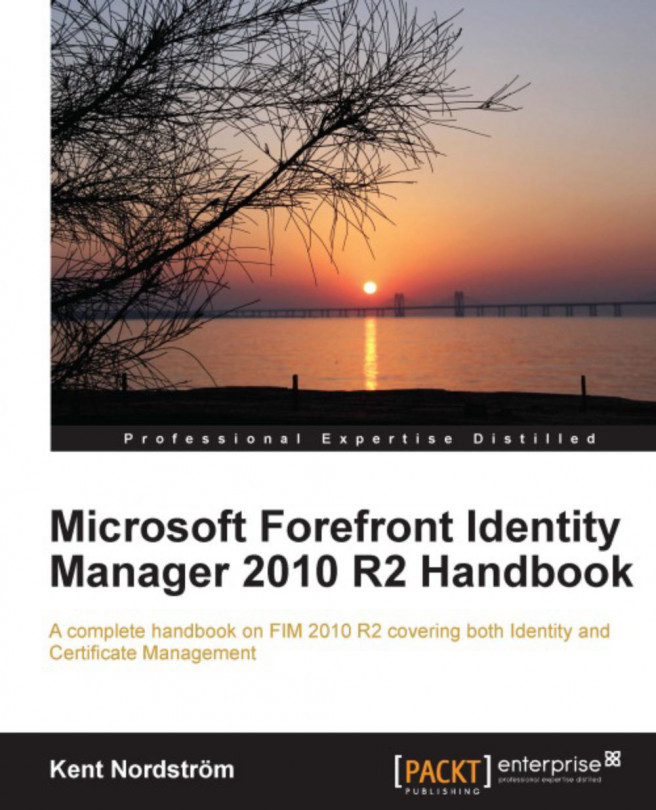Using the FIM Portal as an administrator to manage users or as a self-service portal for end-users will likely mean you would like to make some changes to UI. These can be easy things such as changing the logo or more complex things such as changing how the forms look and behave.
In every FIM project I have been involved with, at least some changes have been made. So learning how to make adjustments, is in my opinion, a must.
I will not cover all the possible ways you have for making changes to the FIM Portal in this chapter, but rather give some examples of things I usually run into in my customer projects, and some tips and tricks around them. Check out http://aka.ms/CustomizeFIMPortal to get a more complete guide on how to change everything.
In this chapter, we will take a quick look at how to:
Modify the basic FIM Portal UI
Customize search scopes
Customize forms