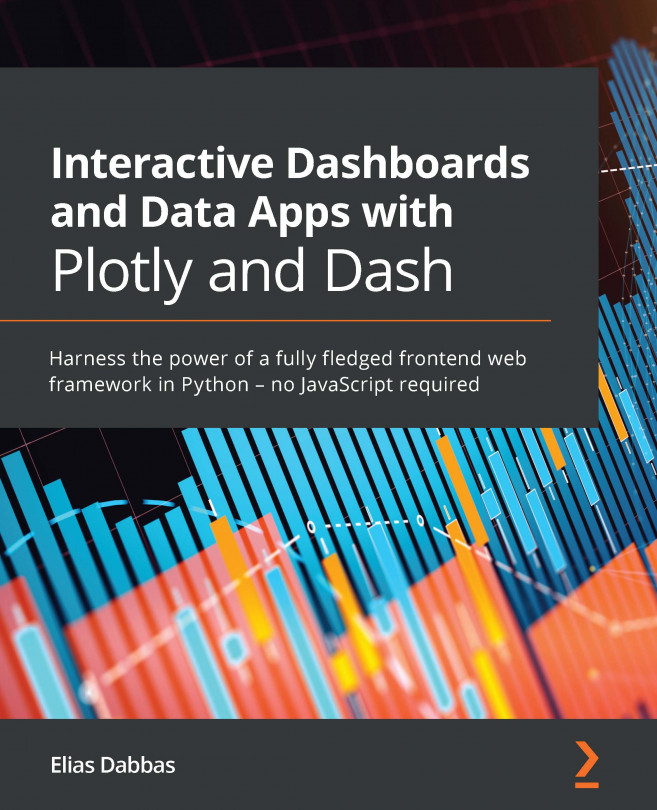Chapter 6: Exploring Variables with Scatter Plots and Filtering Subsets with Sliders
We are now going to tackle one of the most versatile, useful, and ubiquitous types of charts, the scatter plot. As its name implies, we basically scatter markers (which can be points, squares, circles, bubbles, or other symbols) on the Cartesian plane, where mainly their horizontal and vertical distances express the values they represent. Other visual attributes, such as size, color, and symbol, might be used to express other attributes, as we saw in some previous examples. As most of the fundamentals regarding figures and creating charts have been covered, we won't be spending much time on that, focusing instead on the particular details and options available to scatter plots. We will also explore and work with sliders as a new interactive component. Let's start right away, but first, here are the topics that we will be covering:
- Learning about the different ways of using scatter...