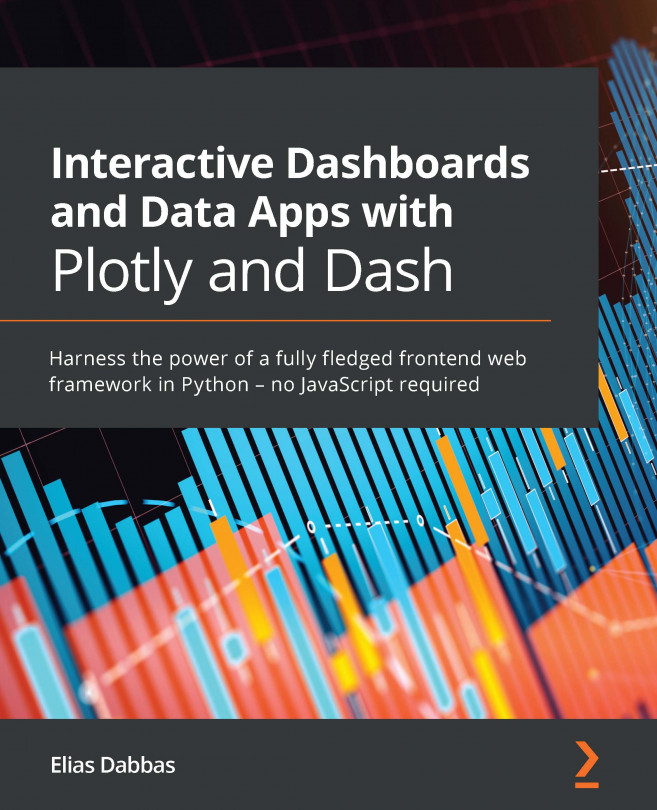Chapter 2: Exploring the Structure of a Dash App
We are now ready to tackle the mechanism through which Dash creates interactivity – the heart of Dash, if you will. Once you are comfortable with creating callback functions that link different elements of the layout, combined with what you learned in Chapter 1, Overview of the Dash Ecosystem, you should be well equipped to be able to convert datasets into interactive apps in a very short period of time. The remainder of this book will go into much more detail and offer many more options of how to do this. However, these two chapters should be sufficient for creating visual layouts, as well as connecting them and making them interactive. We will mainly explore callback functions in this chapter; the following topics will be covered:
- Using Jupyter Notebooks to run Dash apps
- Creating a standalone pure Python function
- Understanding the ID parameter of Dash components
- Using Dash inputs and outputs
- Incorporating...