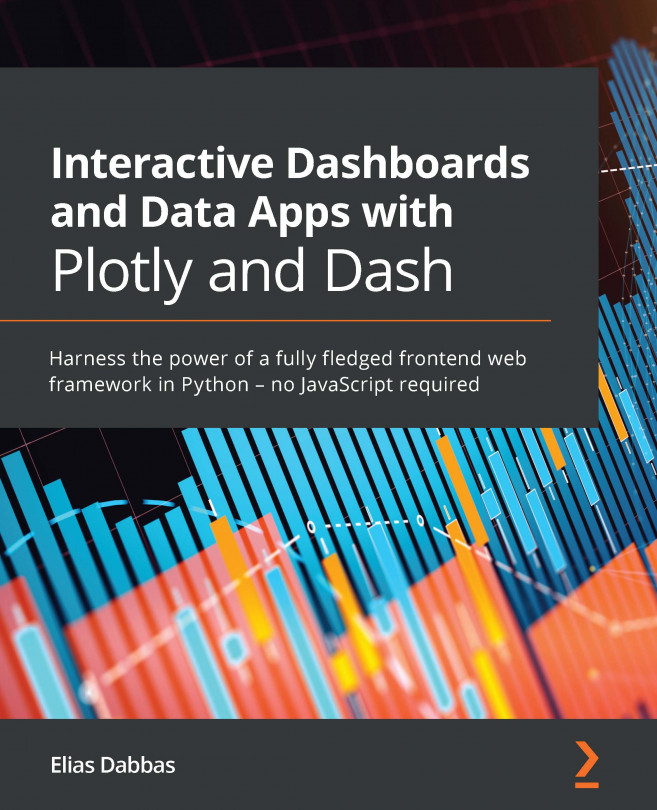Chapter 12: Deploying Your App
We have done a lot of work, and I'm sure you are looking forward to sharing that work with the world. With the app in its current state, we will go through the process of setting up a server and deploying the app on a public address.
Essentially, what we will be doing is moving our data and code to a different computer and running the app in a similar way to what we have done so far. However, we need to set up a hosting account, a server, and a Web Server Gateway Interface (WSGI) in order for our app to be publicly available and visible. We will also need to establish a basic workflow for a development, deployment, and update cycle.
We will take a brief look at the Git source control management system, as well as do some basic Linux system administration. We will cover just enough to get our app online, and we won't even be scratching the surface of what can be done with those systems—I only mention them as a reference for further...