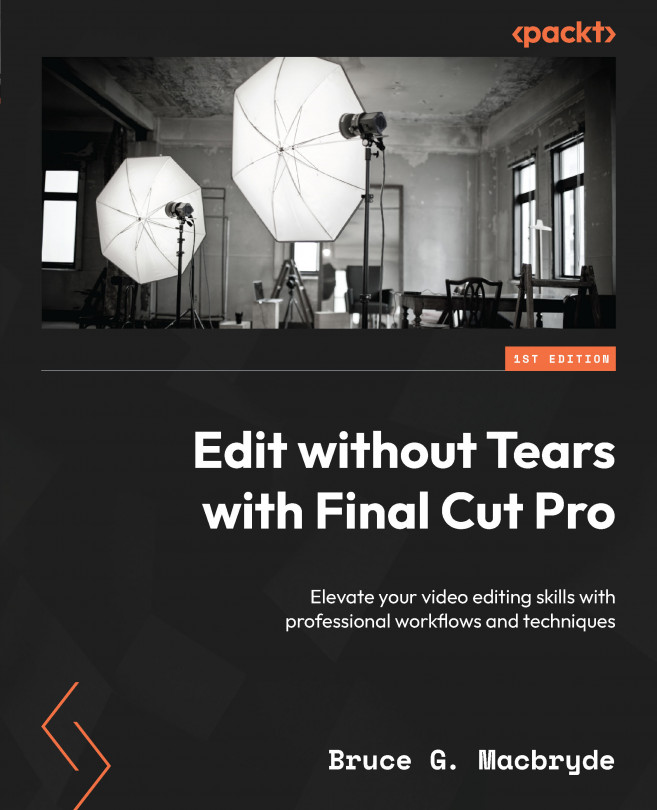It’s All about the Media
This chapter covers the foundations that Final Cut Pro is built on. In this chapter, we will see how media is stored within libraries and where it can be accessed in the Finder. You will be introduced to the library structure, which is the foundation of Final Cut Pro’s organizational uniqueness. You will understand the importance of being able to locate and manually install or uninstall plug-ins. Finally, you will gain a thorough understanding of different video formats and how they affect the use of Final Cut Pro. When you have completed this chapter, you will comprehend the individuality of Final Cut Pro’s organizational structure and the importance of using the correct video format.
In this chapter, we will cover the following main topics:
- The
Usersfolder - The definition of a video file
- Where Final Cut Pro libraries are stored
- The library concept
- The plug-in folders
- Video formats
- Audio formats
- Second...