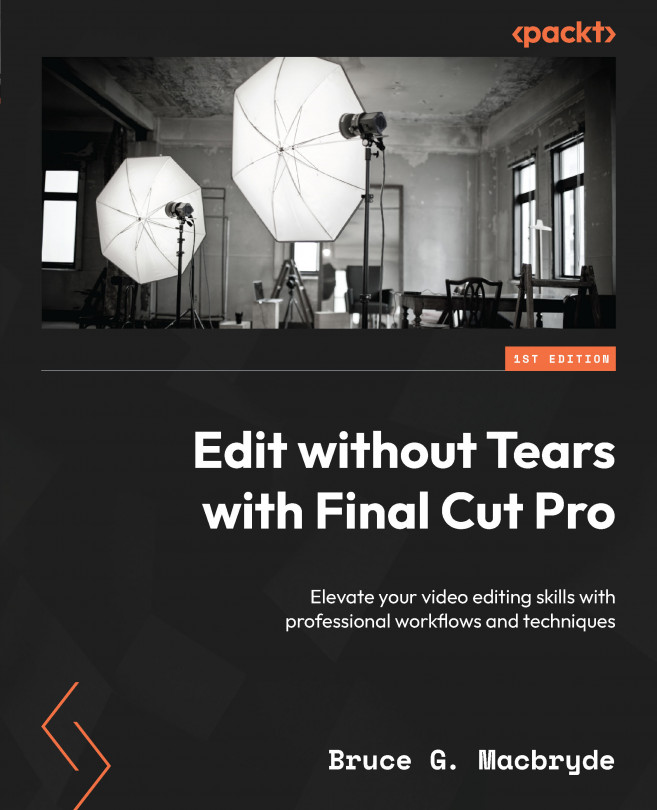Fixing audio vocal problems
In this section, we will learn how to fix audio problems, particularly the following ones:
- Ambient background noise
- Voices with variable volume levels
- Wind noise
- Echoes
- Distorted voices
- Ums and ahs, coughs, and sniffs
Ambient background noise
You will get the best results by using audio filters to fix ambient background noise problems. In most cases, other than the worst types of noise problems, you will produce something that will feel like magic, and everyone else will just say, “Well done.”
The first filter to try is the inspector’s Noise Removal filter. It’s built into the main body of the inspector so there’s no need to add it from the Effects browser.
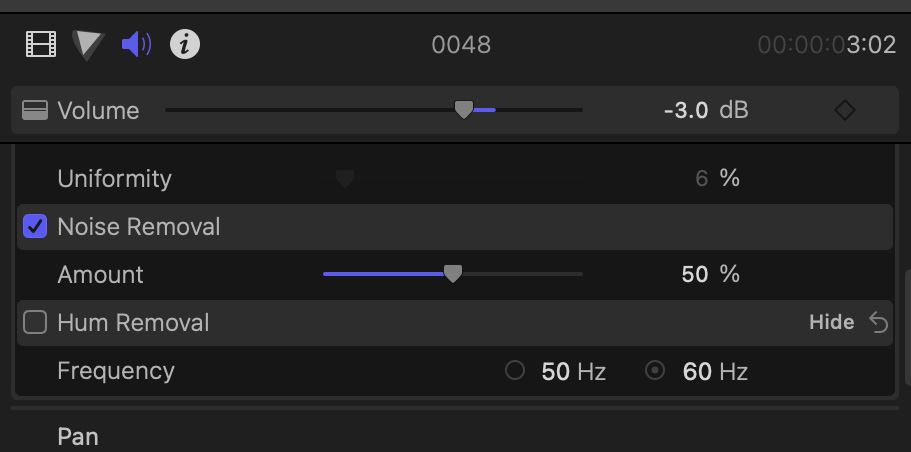
Figure 6.19 – Noise Removal in the inspector
When you activate the effect, it defaults to 50 %. I suggest that you reduce the slider to around 45 % as 50 % tends to give a bit of a helium...