Using Built-In Plug-Ins
In Chapter 10, The Inspector Controls, you learned everything about the inspector’s controls and settings using the various inspector panels. This chapter will show you how to put that knowledge to good use when you add effects to timeline clips. You will learn about the built-in titles, generators, effects, and transitions, with several examples featured to show you the full gamut of settings. I use the term built-in to refer to all the effects, sometimes known as plug-ins, that are supplied as part of the purchase of Final Cut Pro.
The main topics covered in the chapter are as follows:
- An explanation of plug-in terminology
- Plug-ins – general knowledge
- Using built-in plug-ins
- Creating custom plug-ins from built-in plug-ins
In this chapter, you will learn how plug-ins are added to clips in the timeline. Previously, in Chapter 10, The Inspector Controls, you saw where these plug-ins appeared in the inspector. In this...
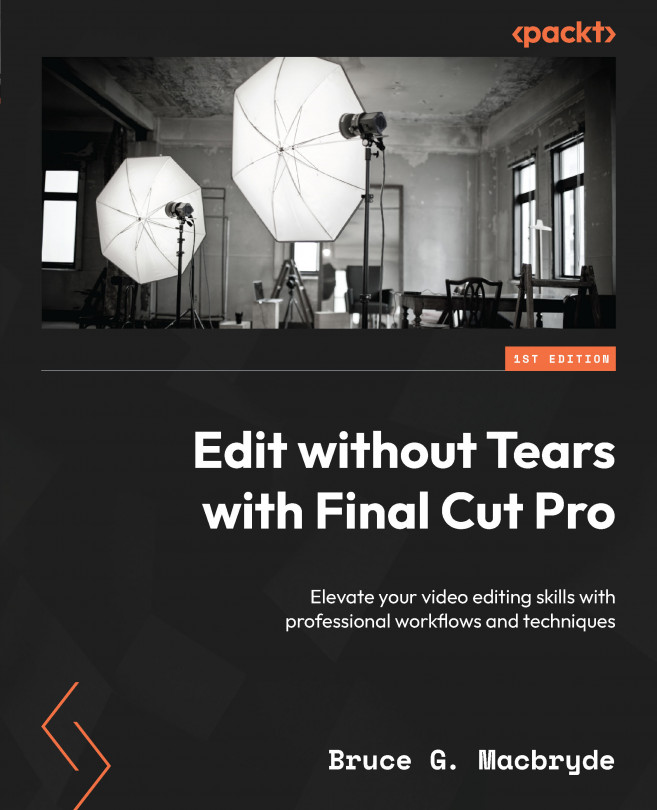
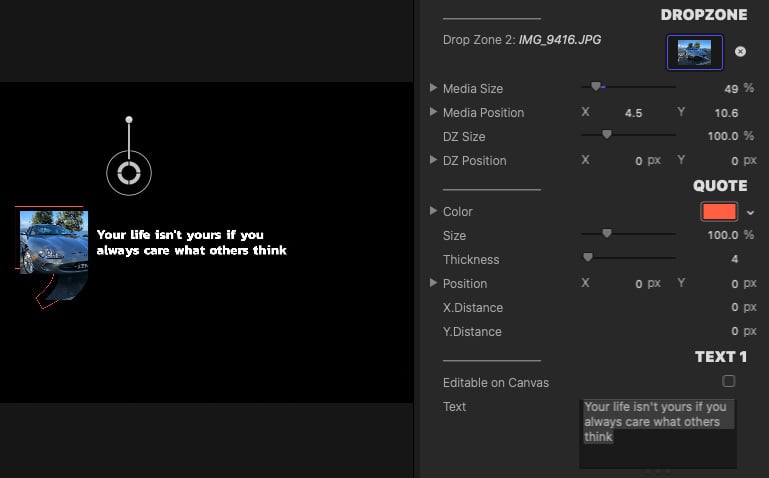
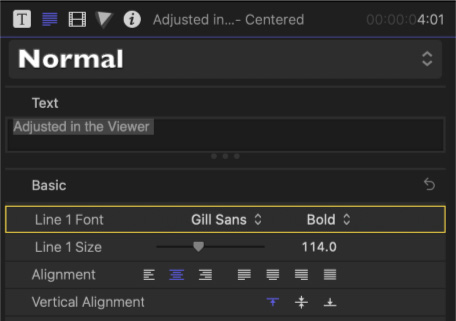
.jpg)
