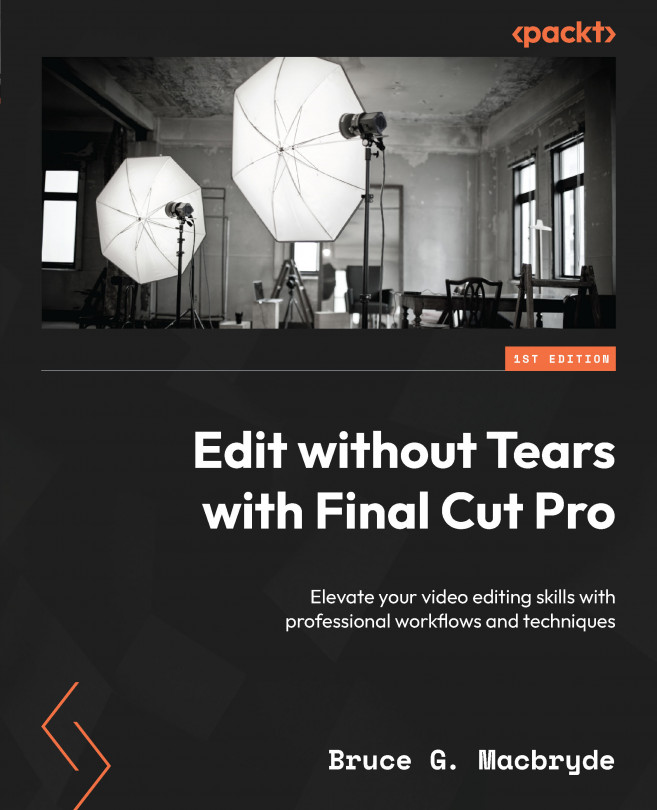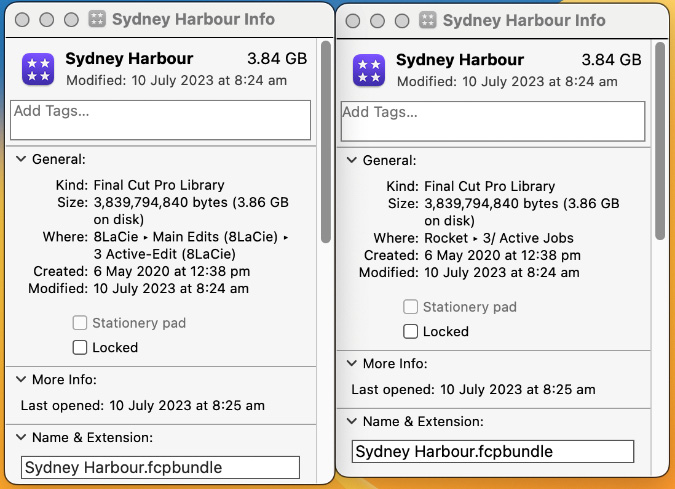Backing Up and Archiving Libraries
Similar to the saying, “The task isn’t considered finished until all the necessary paperwork is done,” once the editing process is concluded, there are established protocols for both backing up and archiving libraries, as well as preserving the original footage.
In this chapter, we will gain an understanding of the Consolidate media command, which gathers all the footage used in a library and consolidates it in a location of your choice so that no footage is lost when you open an archived library in the future.
Later in this chapter, we will see how media can show as missing after consolidation and how to recover missing files with the Relink Files command.
We will learn where Final Cut Pro automatically backs up libraries and how to manage backups. We will see how automatic backups are designed for project recovery while the edit is still in progress as opposed to archiving after the video is exported.
We will also...