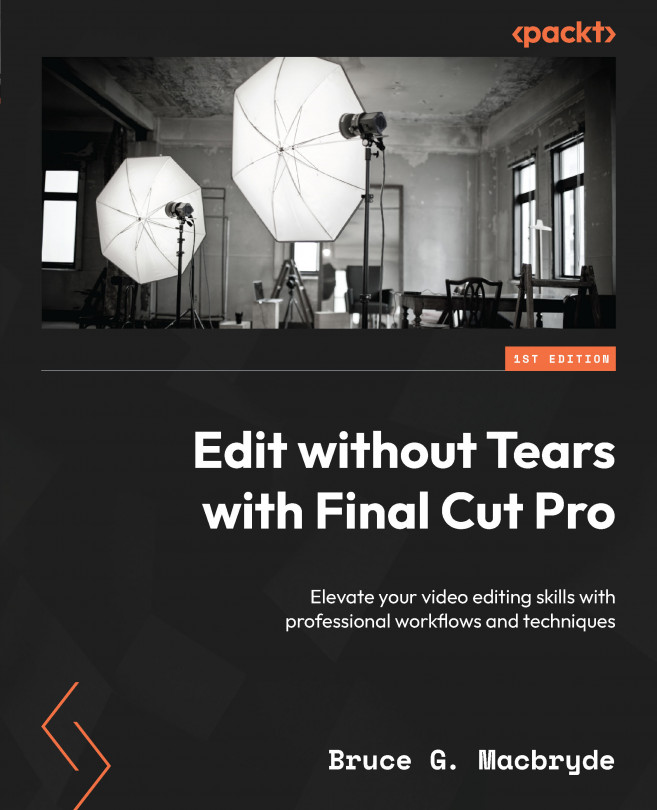Exporting with audio-only roles
Roles are located in the Index panel for the timeline and are a convenient method of sending a full Final Cut Pro file to be used in third-party applications that don’t support XML. Make sure that you have assigned the audio to separate audio roles. Here’s how to do it:
- Select the Share menu, and then select Export or Export Master File.
You will be presented with three tabs across the top: Info, Settings, and Roles.
- Select the middle Settings tab and set Format to Audio Only.
- Select the Roles tab on the right. It will default to QuickTime Movie. Set Roles as to Audio Only as Separate Files.
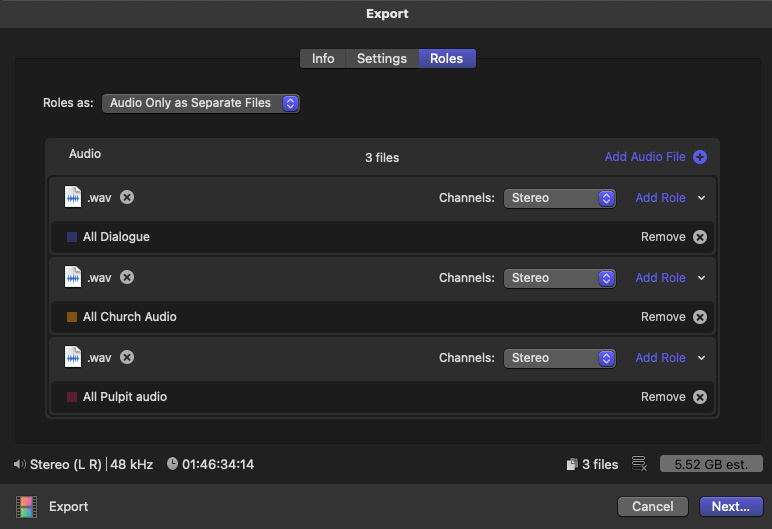
Figure 6.38 – Exporting audio-only roles
By following the preceding steps, individual .wav files can be produced and then imported into any audio editor. Chapter 17, Supporting Software Applications for Final Cut Pro, details how to do audio corrections in Audacity.
If you only have one track...