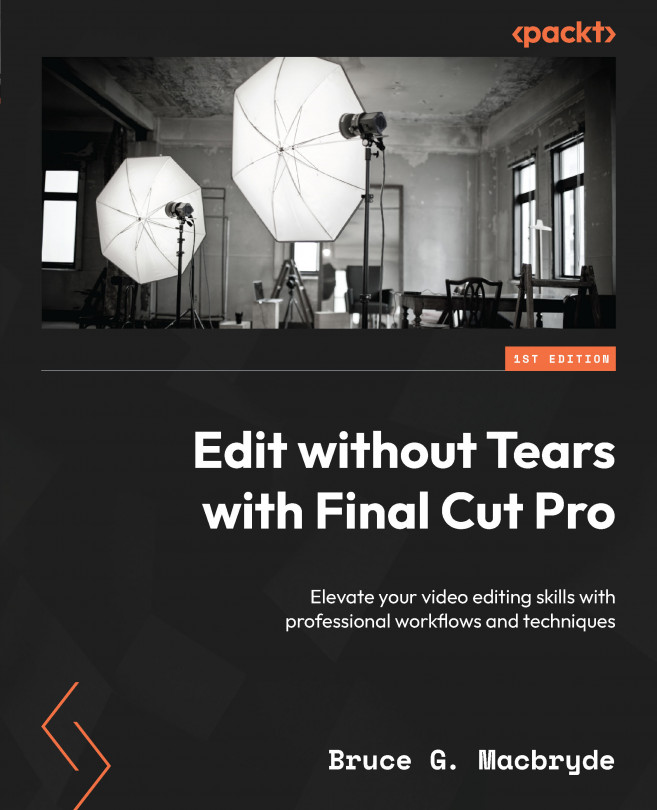What are titles?
When I talk to new students, they know very little about titles in Final Cut Pro. I think this is because self-taught users of Final Cut Pro have just taken titles for granted and have not considered the full implications of what they can do and how to get the best use of them in Final Cut Pro. On that basis, I believe it is beneficial to go back to basics and discuss the intricacies of titles, even though this book is aimed at current users of Final Cut Pro beyond the beginner stage.
You can find the Titles and Generators button above the media browser; this is because titles and generators are treated by Final Cut Pro as clips when they are added to a project in the timeline. The Title button is third from the left at the top of the browser:
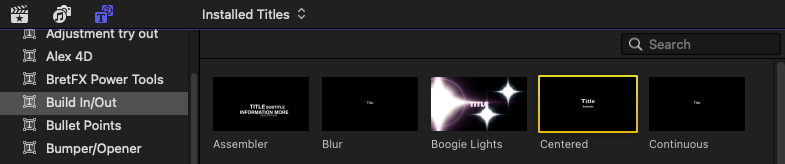
Figure 7.1– The Title button at the top left and the Centered title highlighted
Think of a Final Cut Pro title as a container into which you can add your text. A simple title, such as...