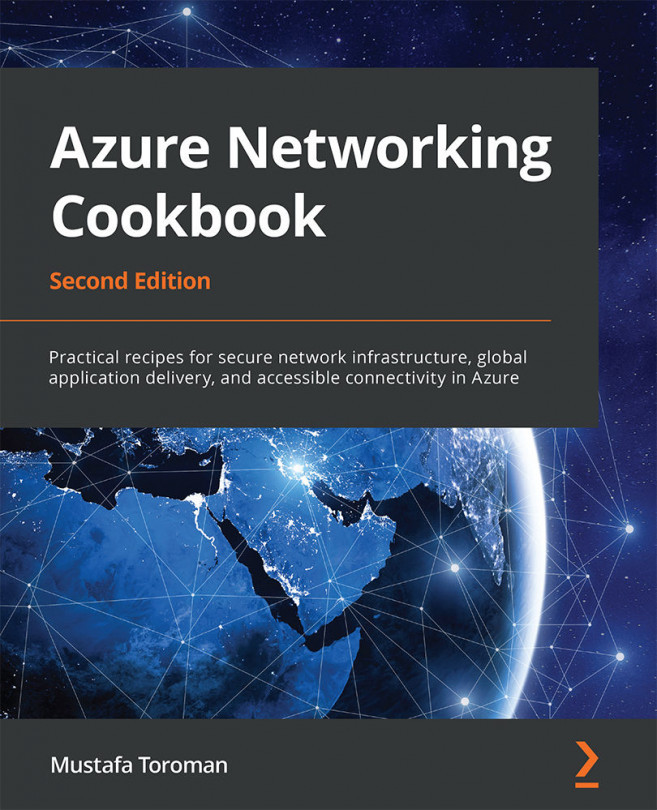8. Creating hybrid connections
Hybrid connections allow us to create secure connections with Azure virtual networks (VNets). These connections can either be from on-premises or from other Azure VNets. Establishing connections to Azure VNets enables the exchange of secure network traffic with other services that are located in different Azure VNets, different subscriptions, or outside Azure (in different clouds or on-premises). Using secure connections removes the need for publicly exposed endpoints that present a potential security risk. This is especially important when we consider management, where opening public endpoints creates a security risk and presents a major issue. For example, if we consider managing virtual machines, it's a common practice to use either Remote Desktop Protocol (RDP) or PowerShell for management. Exposing these ports to public access presents a great risk. A best practice is to disable any kind of public access to such ports and use only access...