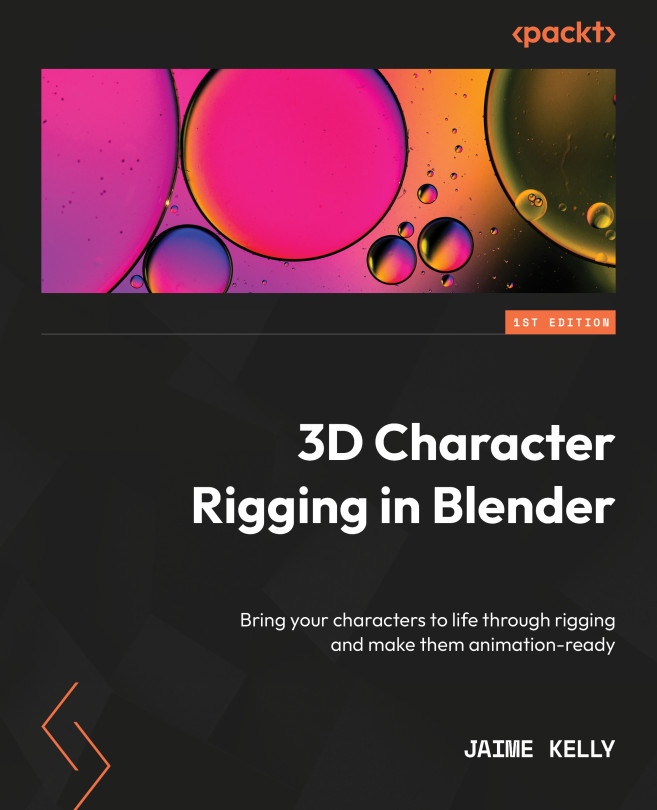Beginning the Rigging Process
In Chapter 3, we added and prepared a mesh for rigging, and we covered the core fundamentals of rigging. In this chapter, we are going to start rigging a human model. We will start by making sure to set up both the mesh and the armature correctly to avoid problems that can be hard to fix, or even diagnose, later down the line. Then, we will be placing the needed bones in the correct places to fashion ourselves a skeletal control that we can tie our human mesh to.
In this chapter, we will cover the following topics:
- Understanding the core ideas behind rigging
- Setting up the model
- Starting the rigging process
- Naming and mirroring
By the end of this chapter, you will be able to fully rig a human model. You’ll have learned how to place an armature, how to add bones to it, and how to name them correctly to avoid any confusion while rigging models.