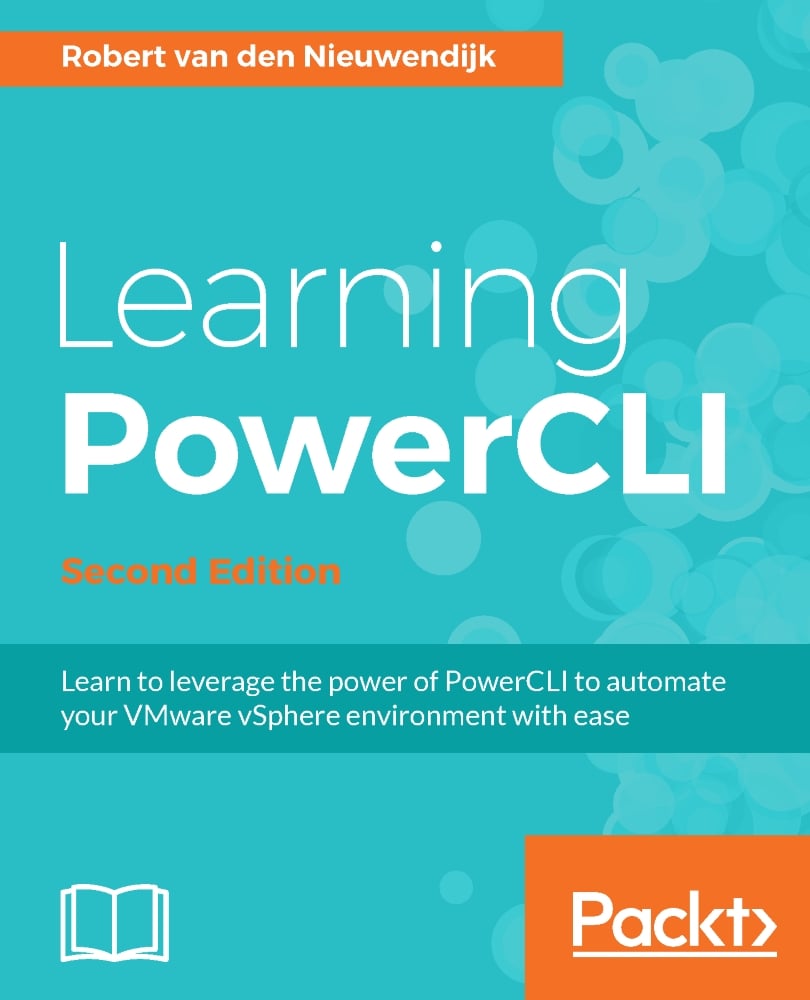If you want certain PowerCLI commands to be executed every time you start a PowerCLI session, you can put these commands in a PowerShell profile. The commands in a PowerShell profile will be executed every time you start a new PowerCLI session. There are six PowerShell profiles, two specific for the PowerShell console, two specific for the PowerShell Integrated Scripting Environment (ISE), and two used by both the PowerShell console and the PowerShell ISE. The PowerShell console and the PowerShell ISE have their own profiles for:
All users, current host
Current user, current host
The two profiles used by both the PowerShell console and the PowerShell ISE are:
All users, all hosts
Current user, all hosts
You can retrieve the locations for the different profiles of the PowerShell console by executing the following command in the PowerShell console. In this command, the $PROFILE variable is a standard PowerShell variable that returns an object containing the locations of the PowerShell profiles. This object is piped to the Format-List -Force command to display all of the properties of the $PROFILE object in a list:
PowerCLI C:\> $PROFILE | Format-List -Force AllUsersAllHosts : C:\Windows\System32\WindowsPowerShell\v1.0\p rofile.ps1 AllUsersCurrentHost : C:\Windows\System32\WindowsPowerShell\v1.0\M icrosoft.PowerShell_profile.ps1 CurrentUserAllHosts : C:\Users\robert\Documents\WindowsPowerShell\ profile.ps1 CurrentUserCurrentHost : C:\Users\robert\Documents\WindowsPowerShell\ Microsoft.PowerShell_profile.ps1 Length : 76
Note
Downloading the example code
Detailed steps to download the code bundle are mentioned in the Preface of this book. Please have a look.
The code bundle for the book is also hosted on GitHub at: https://github.com/rosbook/effective_robotics_programming_with_ros . We also have other code bundles from our rich catalog of books and videos available at https://github.com/PacktPublishing/ . Check them out!
As you can see in the output of the preceding command, the $PROFILE object has four properties AllUsersAllHosts, AllUsersCurrentHost, CurrentUserAllHosts, and CurrentUserCurrentHost that contain the locations of the different profiles.
To list the locations of the PowerShell profiles of the PowerShell ISE, you have to execute the preceding command in the PowerShell ISE. This gives the following output:
PS C:\> $PROFILE | Format-List -Force AllUsersAllHosts : C:\Windows\System32\WindowsPowerShell\v1.0\p rofile.ps1 AllUsersCurrentHost : C:\Windows\System32\WindowsPowerShell\v1.0\M icrosoft.PowerShellISE_profile.ps1 CurrentUserAllHosts : C:\Users\robert\Documents\WindowsPowerShell\ profile.ps1 CurrentUserCurrentHost : C:\Users\robert\Documents\WindowsPowerShell\ Microsoft.PowerShellISE_profile.ps1 Length : 79
Note
You can start the PowerShell ISE from a Command Prompt by running powershell_ise.exe. You can start the PowerShell ISE from within a PowerShell console with the alias ise.
The default value for the $PROFILE variable is the value of the $PROFILE.CurrentUserCurrentHost property. So you can use $PROFILE instead of $PROFILE.CurrentUserCurrentHost.
You can determine if a specific profile exists by using the Test-Path cmdlet. The following command will test if the profile specified by $PROFILE exists:
PowerCLI C:\> Test-Path -Path $PROFILE False
If a profile does not exist, as in the preceding example, you can create the profile using the New-Item cmdlet. If the directories in the path do not exist, by using the -Force parameter the New-Item cmdlet will create the directories. The following command will create the current user/current host profile and will also create the missing directories in the path:
PowerCLI C:\> New-Item -Path $PROFILE -ItemType file -Force Directory: C:\Users\robert\Documents\WindowsPowerShell Mode LastWriteTime Length Name ---- ------------------ ------ ---- -a-- 1/7/2017 2:01 PM 0 Microsoft.PowerShell_pro file.ps1
After creating the PowerShell profile, you can edit the profile using the PowerShell ISE with the following command:
PowerCLI C:\> ise $PROFILE
If you put the commands from the preceding section, Modifying the PowerShell execution policy, the new colors of the messages will be used in all of your PowerCLI sessions.