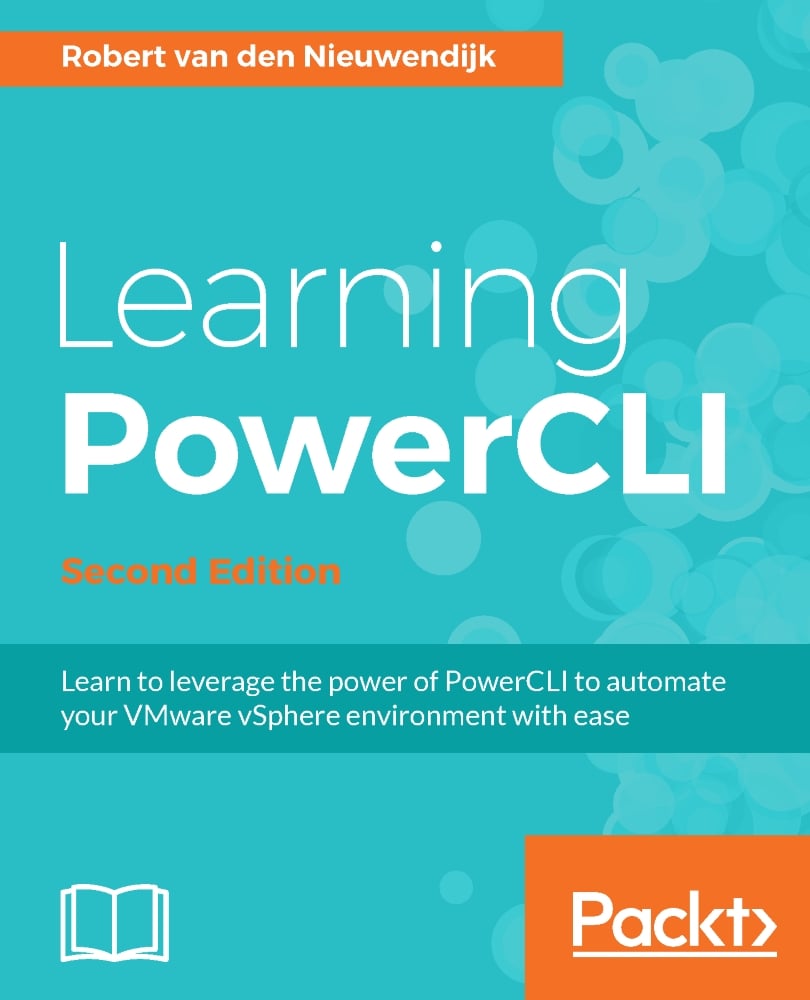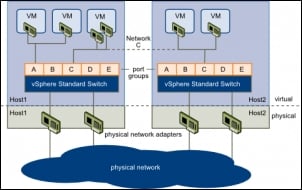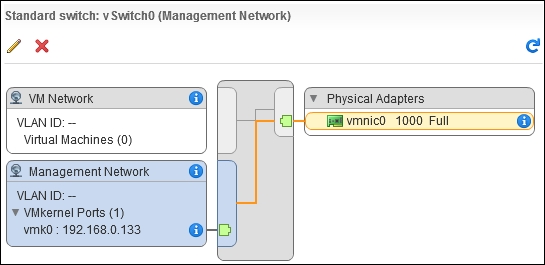ESXi servers need network connections for management, vMotion, fault tolerance logging traffic, iSCSI, virtual SAN traffic, and NAS/NFS access. Virtual machines need network connections to communicate with other virtual or physical computers. VMware vSphere provides two types of virtual switch that you can use to configure the networks: vSphere Standard Switches and vSphere Distributed Switches. vSphere Standard Switches are specific for an ESXi server host. vSphere Distributed Switches are created and centrally managed on a vCenter Server and are copied to every host that uses the vSphere Distributed Switch.
The topics that will be covered in this chapter are as follows:
Using vSphere Standard Switches
Using host network adapters
Using standard port groups
Using vSphere Distributed Switches
Using distributed virtual port groups
Configuring host networking
Configuring the network of virtual machines