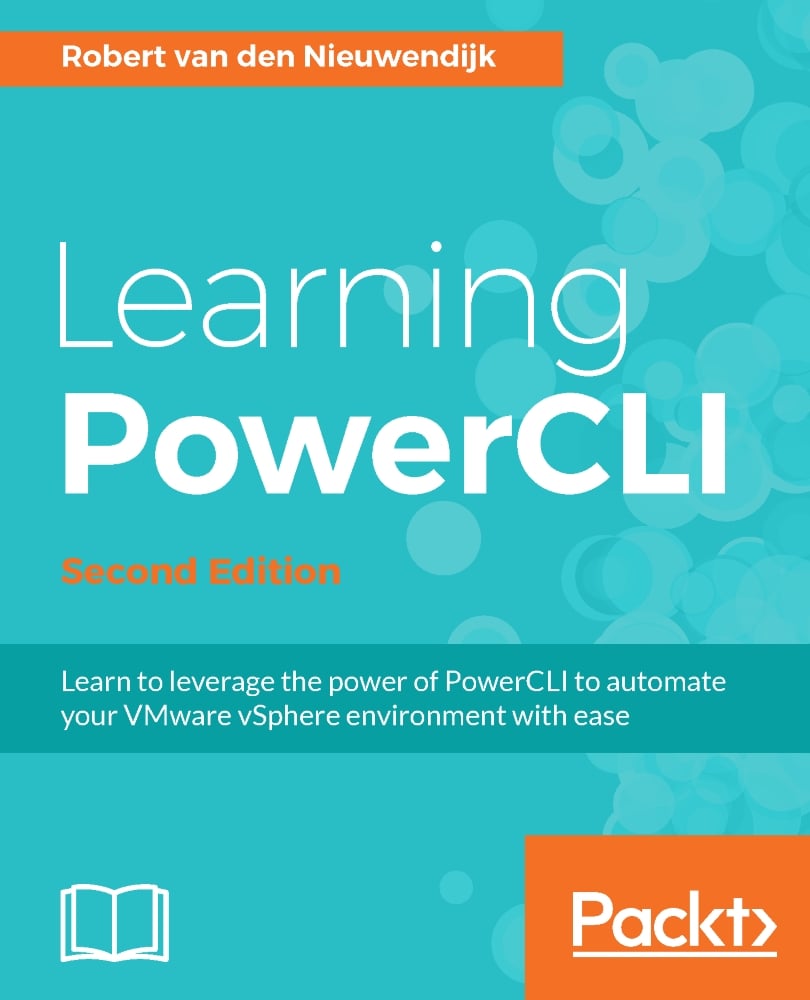Robert van den Nieuwendijk is an IT veteran from the Netherlands with over thirty years of experience in Information Technology. He holds a bachelor degree in software engineering. After working a few years as a programmer of air traffic control and vessel traffic management systems, he started his own company Van den Nieuwendijk Informatica in 1988. Since then he has worked as a freelance systems administrator of OpenVMS, Windows Server, Linux, and VMware vSphere systems, for Dutch governmental organizations and cloud providers. During winter he is also a ski and snowboard instructor at an indoor ski school. With his background as a programmer, he always tries to make his job easier by writing programs or scripts to perform repeating tasks. In the past, he used the C programming language, OpenVMS DCL, Visual Basic Script and KiXtart to do this. Now, he uses Microsoft PowerShell and VMware PowerCLI for all of his scripting work. Robert is a frequent contributor and moderator at the VMware VMTN Communities. Since 2012 VMware awarded him the vExpert title for his significant contributions to the community and a willingness to share his expertise with others. He has a blog at http://rvdnieuwendijk.com where he writes mainly about VMware PowerCLI, Microsoft PowerShell, and VMware vSphere. If you want to get in touch with Robert, then you can find him on Twitter. His username is @rvdnieuwendijk. Robert is also the author of Learning PowerCLI, Packt Publishing.
Read more about Robert van den Nieuwendijk