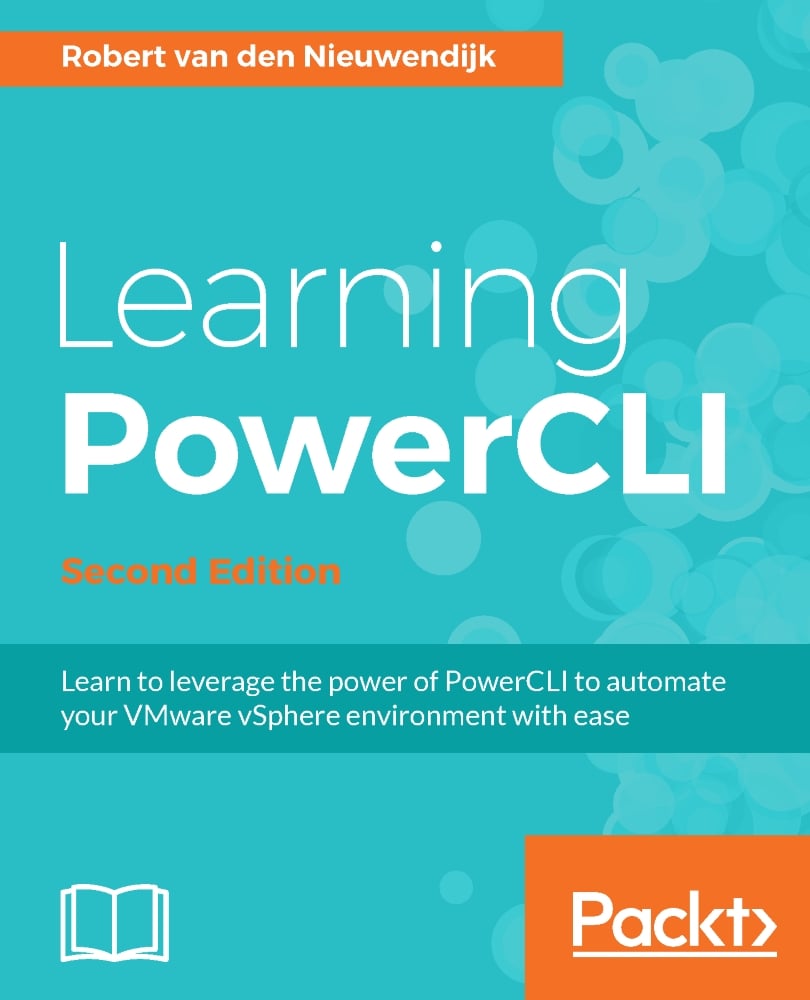PowerShell is an object-oriented shell. Don't let this scare you because if you know how to work with PowerShell objects, it will make your life much easier. Objects in PowerShell have properties and methods, just like objects in real life. For example, let's take a computer and try to see it as an object. It has properties such as the manufacturer, the number of CPUs, the amount of memory, and the type of computer (for example, server, workstation, desktop, or laptop). The computer also has methods, for example, you can switch the computer on and off. Properties and methods together are called members in PowerShell. In
Chapter 2
, Learning Basic PowerCLI Concepts, you already saw the Get-Member cmdlet that lists the properties and methods of a PowerShell object. In this chapter, you will learn all of the ins and outs of PowerShell objects. We will focus on the following topics:
Using objects, properties, and methods
Expanding variables and subexpressions...