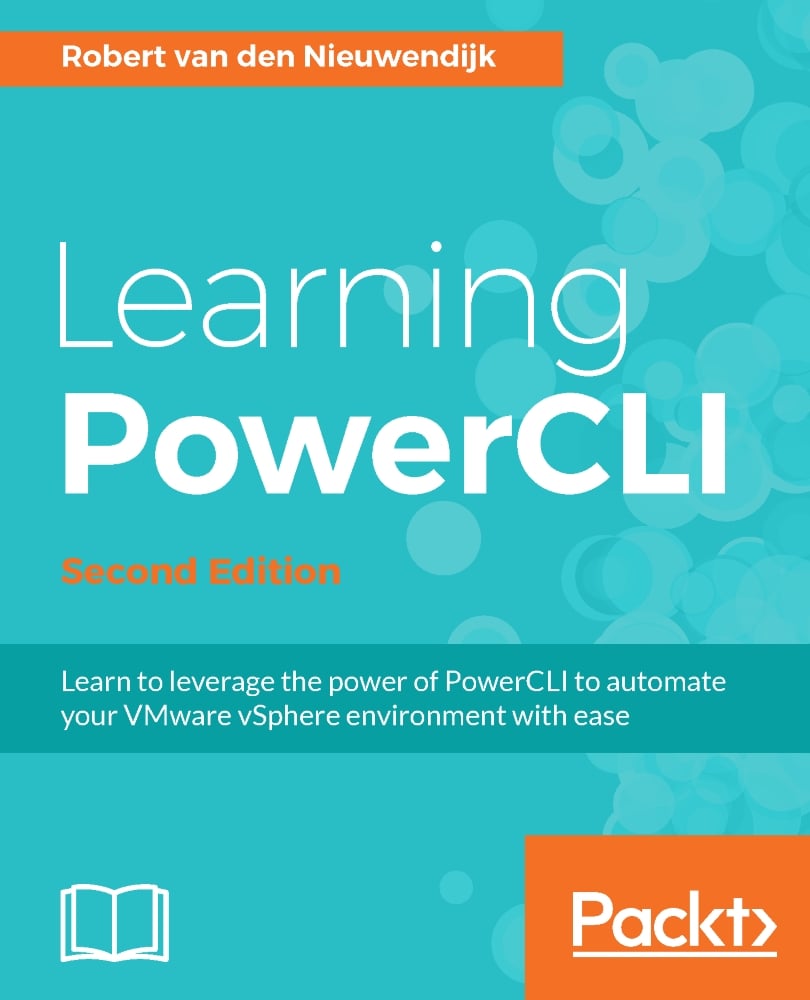VMware Site Recovery Manager is VMware's product for disaster recovery. With Site Recovery Manager (SRM), you can create recovery plans to migrate or failover virtual machines from protected sites to recovery sites. Virtual machines can be copied from protected sites to recovery sites using array-based replication or host-based replication.
The coverage in PowerCLI for SRM is limited. There are only two cmdlets in PowerCLI for SRM: Connect-SrmServer and Disconnect-SrmServer. After connecting to an SRM server, you have to use the SRM API to manage SRM. Fortunately, Ben Meadowcroft, a former VMware SRM product manager, has created a PowerShell module containing advanced functions to work with SRM via PowerCLI. The module is named Meadowcroft.SRM.
In this chapter, you will learn to use the Meadowcroft.SRM module and the SRM API to manage SRM.
This chapter covers the following topics:
Installing SRM
Connecting to SRMservers
Downloading and installing the Meadowcroft...