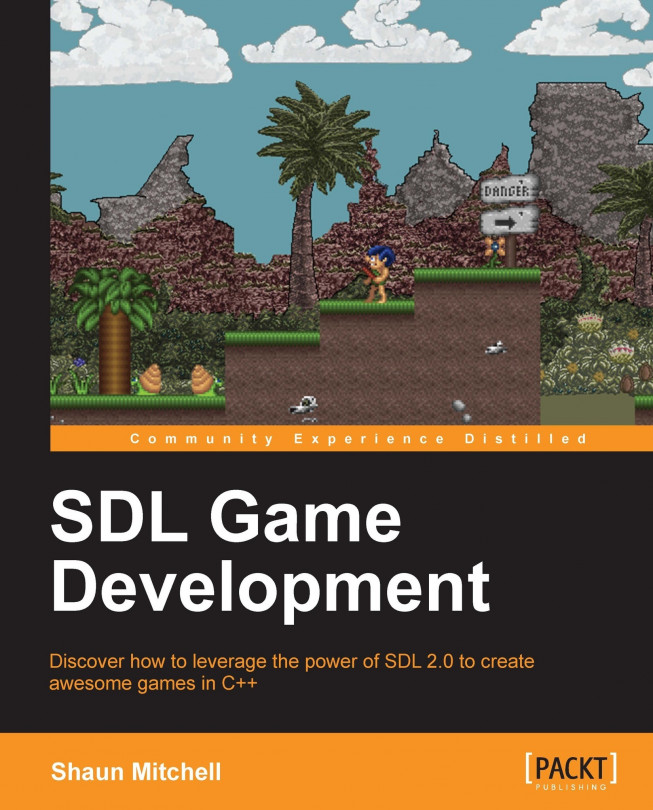When we first start up a game, we expect to see a splash screen showing any branding for publishers and developers, followed by a loading screen as the game does its initial setup. After this, we are usually faced with a menu screen; here, we can change settings and start the game. Starting the game leads us to another loading screen, possibly followed by a cut scene, and finally, we are in the game. When we are in the game, we can pause our play (allowing us to change any settings), exit the game, restart the level, and so on. If we fail the level, we are shown either an animation or a game over screen depending on how the game is set up. All of these different sections of a game are called Game States. It is very important that we make the transition between these states as easy as possible.
In this chapter we will cover:
Two different ways of handling states, starting with a really simple implementation and gradually building our framework implementation...