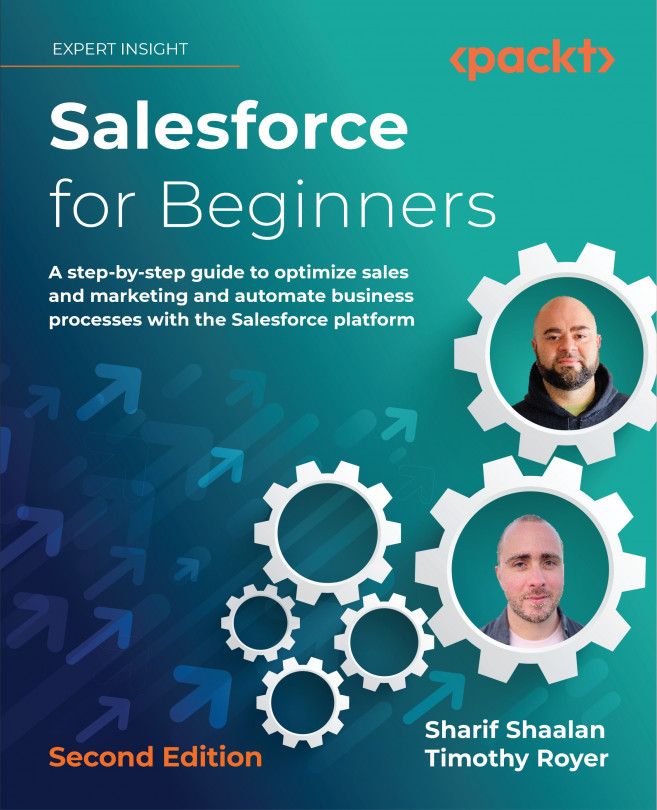Setup and Configuration
Now that we have gone through the basic Salesforce objects and how they are used in the context of businesses, we will turn to Salesforce administration for this part of the book. Salesforce administration has endless possibilities and we would need a complete book in its own right to cover them all. For our purposes, we will focus on how to navigate the most crucial sections you will use on a day-to-day basis as an admin. Some of these features will be covered in further detail in later chapters of this book.
This chapter is best used as a reference for all the setup and configuration items. It will help you when going through future chapters in this book, as well as in future admin work within your organization.
In this chapter, we will explore the Setup page and the sections it contains. For each section, we will gain an understanding of the different items they include, and what they are used for. More specifically, we will cover the following topics...