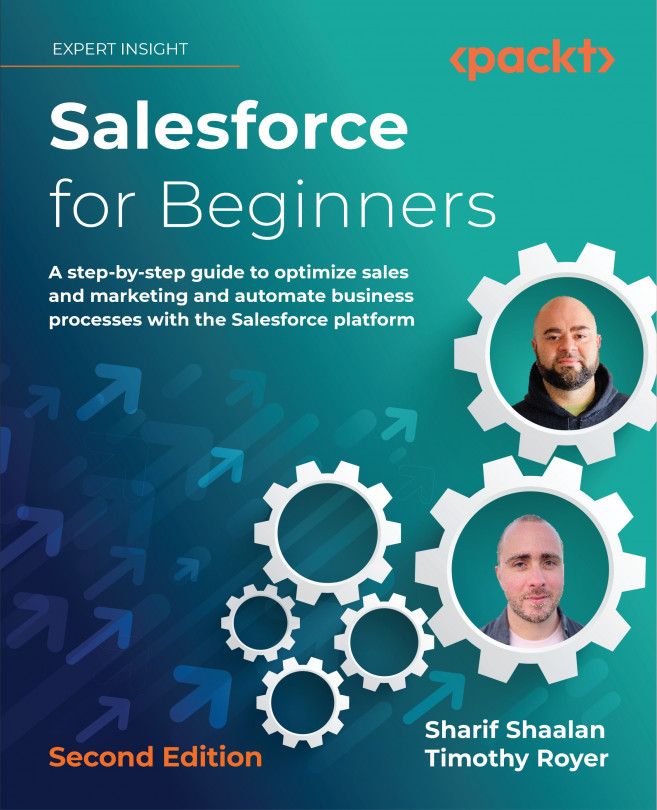8 Business Analysis Using Reports and Dashboards
So far, we have covered the basic objects that are used to conduct business in Salesforce. Now, we will look at reports and dashboards.
Salesforce is a great tool for capturing the data needed to drive various business processes, but what good is the data if it isn't actionable? This is where reports and dashboards come in. They allow you to understand and act on your data.
To understand the data, you will need to learn how to create reports and how to use them. This underlying data is a combined visual output called a dashboard.
To help us learn all this, we will cover the following topics in detail:
- Using reports and how to create a report:
- Using grouping to create various report types
- Adding a chart to a report
- Saving and running a report
- Using dashboards and how to create a dashboard using dashboard components
With the help of these topics, you will be able to create reports of various types in order to analyze data. You will...