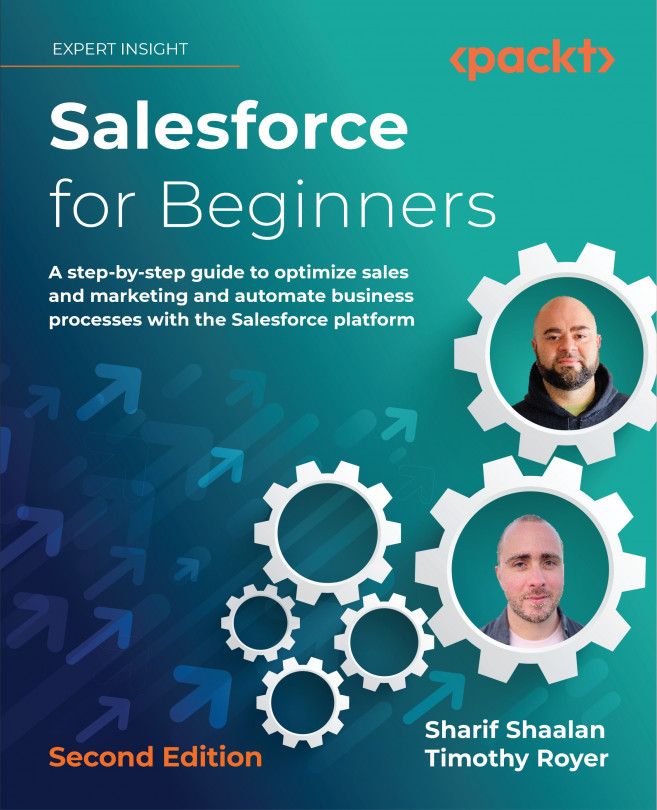An Overview of Sharing and Visibility
Sharing and visibility are the cornerstones of data security in Salesforce. In the context of a business, the first decision that an organization makes is whether to have an open policy, which means all the users can see all the records. Depending on the nature of the business, this is not always possible and some records and/or fields need to be secure and only visible to certain people. If this is the case, the system needs to be set to completely private from the start; then, access is granted using several layers of administration features.
In this chapter, we will cover the following sharing and visibility security features in detail:
- Using organization-wide defaults
- Understanding the role hierarchy
- Applying sharing rules
- Setting team access
- Setting profile access
- Using permission sets
- System and user permissions, implicit sharing, and Apex sharing
With the help of these topics,...