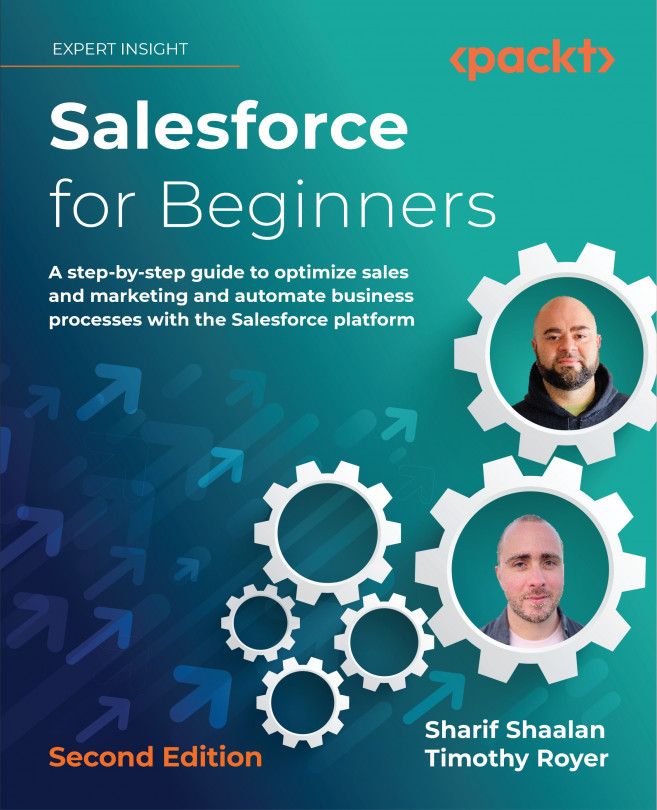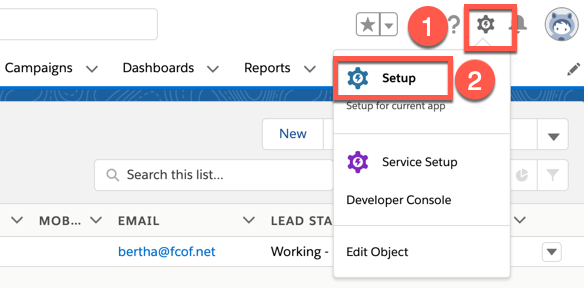Creating and Managing Leads
Leads are the first step of the sales and marketing cycle—they keep opportunities flowing into your sales funnel. Leads are prospects or people that may be interested in your product or service. The goal of working with them is to move them through the sales cycle and assess them as either unqualified or qualified for workable opportunities. Understanding how leads work is beneficial as it familiarizes you with how a lead starts off the sales cycle and how to move from a lead to the next step in the sales cycle.
The following topics are covered in this chapter:
- What are leads and what are they used for?
- What is lead status and how is it used in the sales cycle?
- What is lead conversion and what happens when you convert a lead?
- What is Web-to-Lead and how is this feature used?
- What are lead auto-response rules and how do you set them up?
- Lead settings and lead processes
In this chapter, we will...