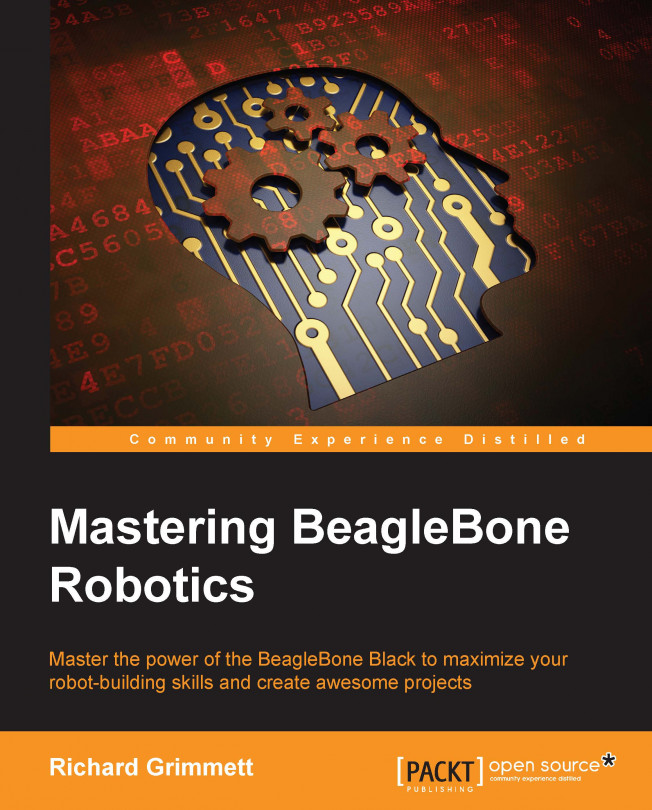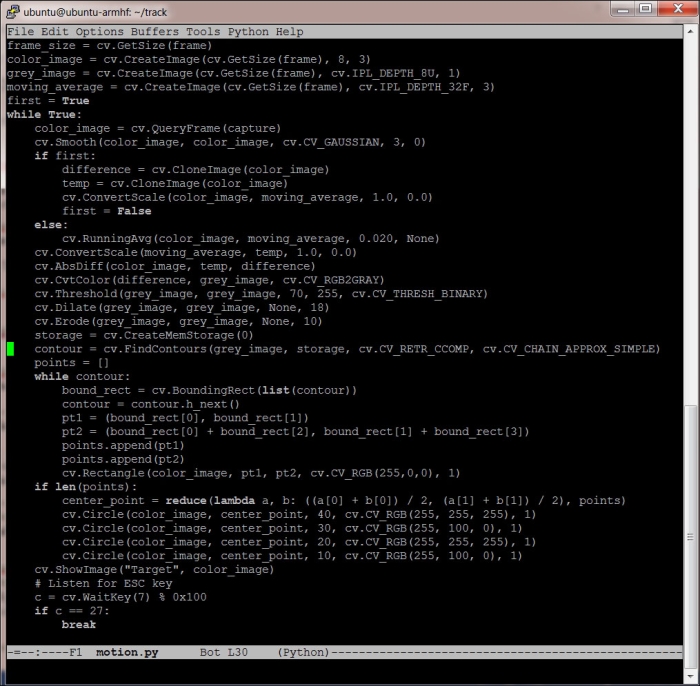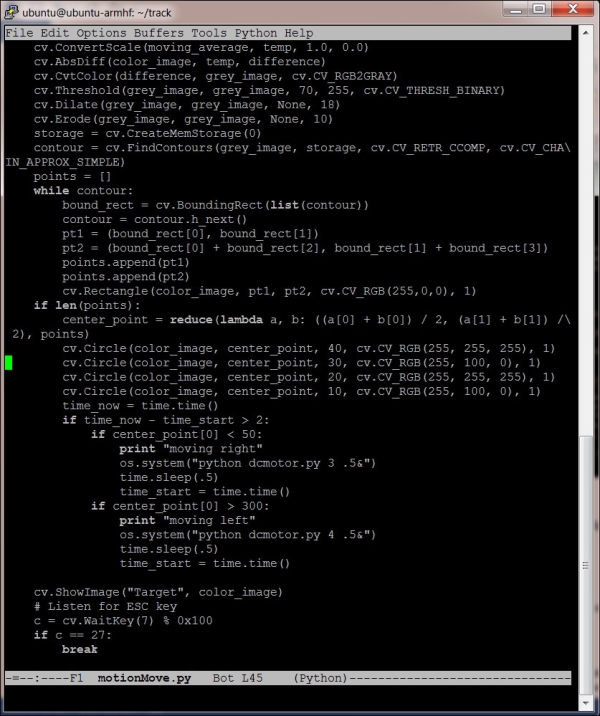Now that your tracked platform can move around, you'll want to add a more complex sensor to provide information to it—the webcam. Using a webcam, you can allow your robot to see its environment. You'll learn how to use a powerful open source software platform called OpenCV to add powerful vision algorithms to your robotic platform.
In this chapter, you will be doing the following:
Connecting a webcam
Learning image processing using OpenCV
Discovering edge detection for barrier finding
Adding color and motion detection for targeting