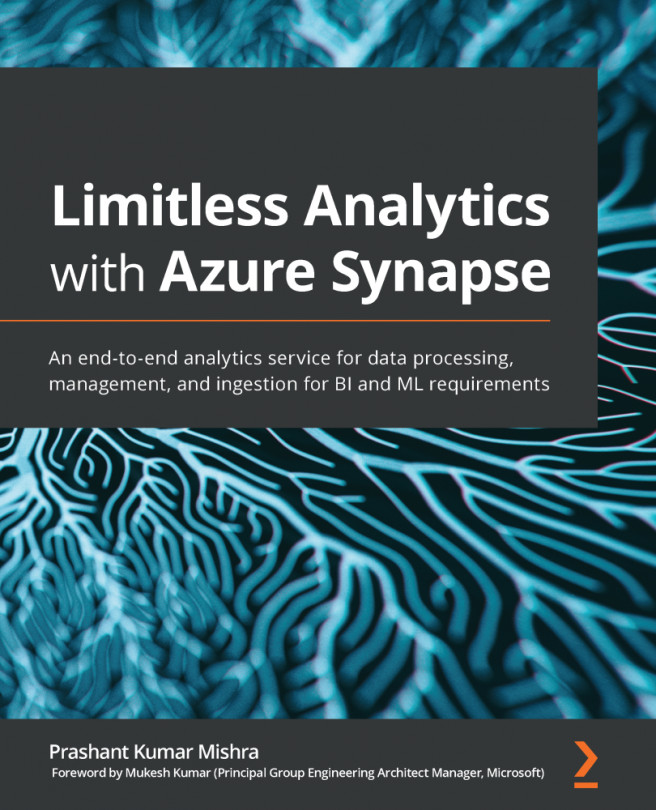Chapter 4: Using Synapse Pipelines to Orchestrate Your Data
Bringing data to Synapse is definitely a first big step, but it's not the final destination. You still need to cross many hurdles on the way before you start adding any flavor to your data. A Synapse pipeline comprises datasets and activities, but the main advantage is that you can reuse the same dataset with various pipelines. Synapse supports various data stores and provides feasibility to transform your data without writing any code. In this chapter, We will learn how to create Azure Synapse pipelines to orchestrate your data.
In this chapter, we will cover the following topics:
- Introducing Synapse pipelines
- Creating linked services
- Defining source and target datasets
- Using various activities in Synapse pipelines
- Scheduling Synapse pipelines
- Creating pipelines using samples