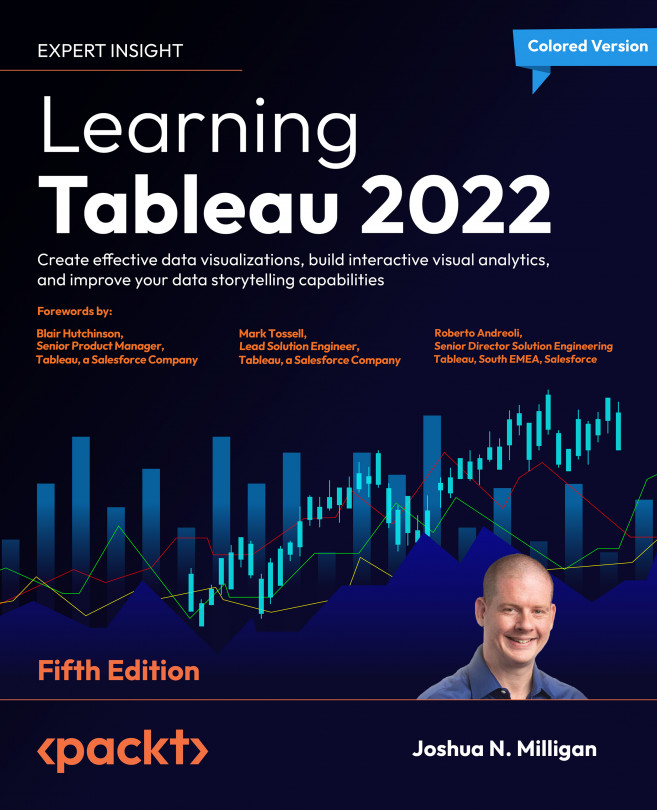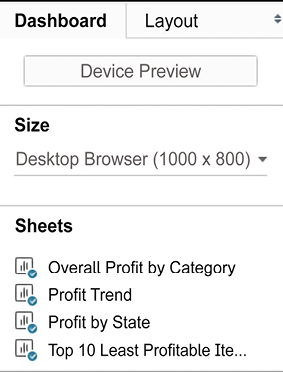Telling a Data Story with Dashboards
In data discovery and analysis, you will likely create numerous data visualizations. Each of these visualizations gives you a snapshot of a story within the data. Each insight into the data answers a question or two. At times, the discovery and analysis phase is enough for you to make a key decision and the cycle is complete. In other cases, you will need to bring the snapshots together to communicate a complete and compelling story to your intended audience.
Tableau allows you to bring together related data visualizations into a single dashboard. This dashboard could be a static view of various aspects of the data or a fully interactive environment, allowing users to dynamically filter, drill down, and interact with the data visualizations.
In this chapter, we’ll take a look at most of these concepts within the context of several in-depth examples, where we’ll walk through the dashboard design process, step by step. As before...