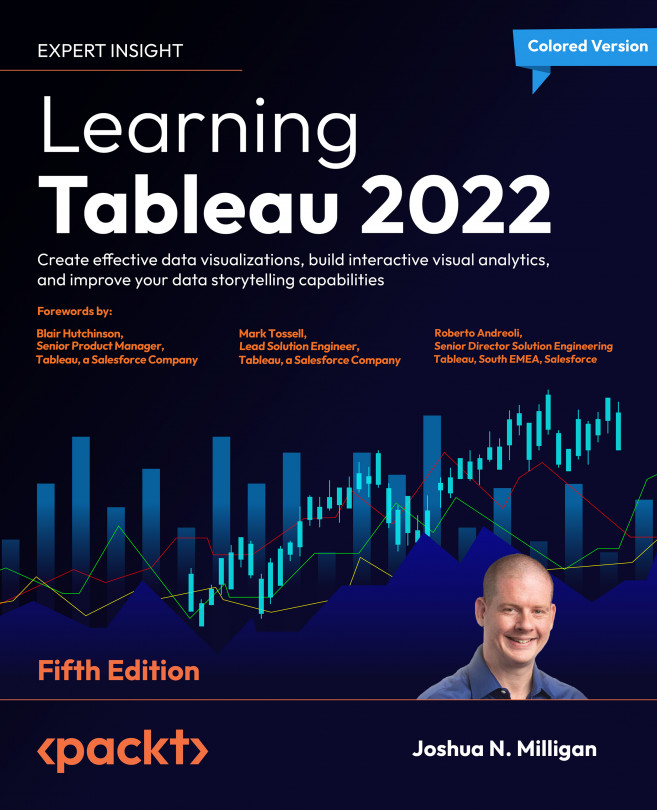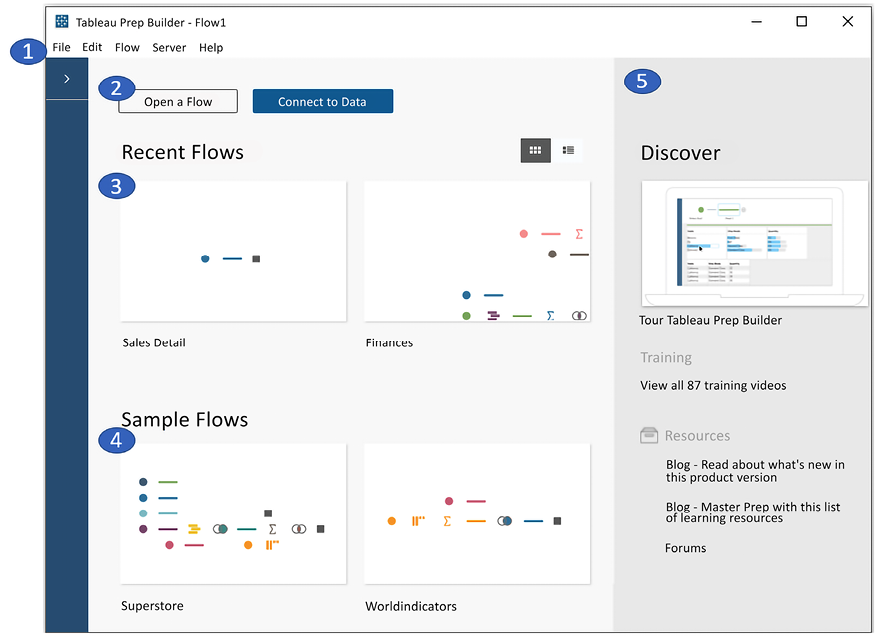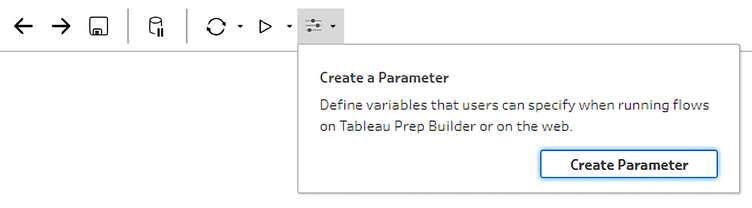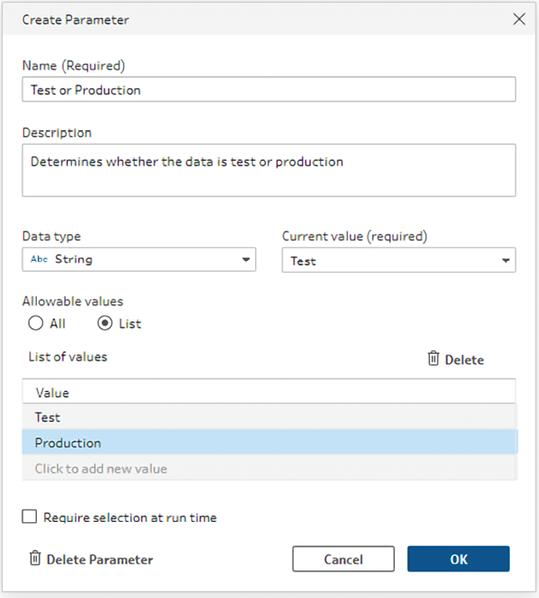Taming Data with Tableau Prep
We considered some options for structuring data in Tableau Desktop in the previous chapter. Many of the concepts around well-structured data will apply here as we now turn our attention to another product from Tableau: Tableau Prep. Tableau Prep extends the Tableau platform with robust options for cleaning and structuring data for analysis in Tableau. In the same way that Tableau Desktop provides a hands-on, visual experience for visualizing and analyzing data, Tableau Prep provides a hands-on, visual experience for cleaning and shaping data.
In this chapter, we’ll use the term Tableau Prep broadly to speak of the entire platform that Tableau has developed for data prep and sometimes as shorthand for Tableau Prep Builder, the client application that’s used to connect to data, create data flows, and define output. Where needed for clarity, we’ll use these specific names: