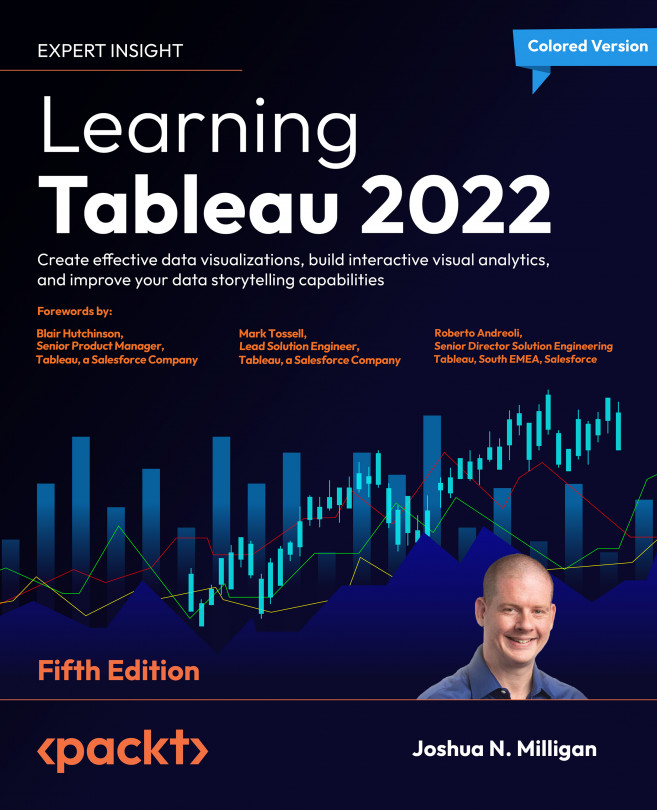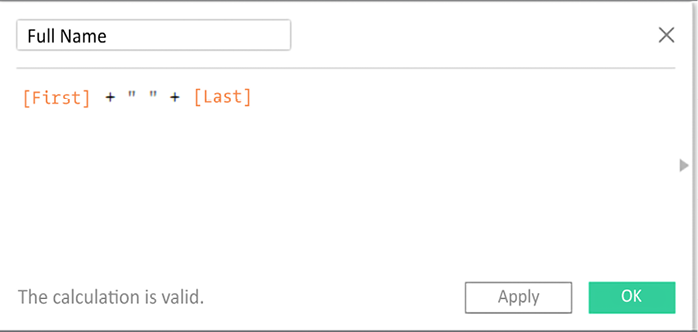Starting an Adventure with Calculations and Parameters
We have already seen what amazing discovery, analysis, and data storytelling is possible in Tableau by simply connecting to data and dragging and dropping fields. Now, we’ll set off on an adventure with calculations.
Calculations significantly extend the possibilities for analysis, design, and interactivity in Tableau. In this chapter, we’ll see how calculations can be used in a wide variety of ways. We’ll see how calculations can be used to address common issues with data, extend data by adding new dimensions and measures, and provide additional flexibility in interactivity.
At the same time, while calculations provide incredible power and flexibility, they introduce a level of complexity and sophistication. As you work through this chapter, try to understand the key concepts behind how calculations work in Tableau. As usual, follow along with the examples, but feel free to explore and experiment...