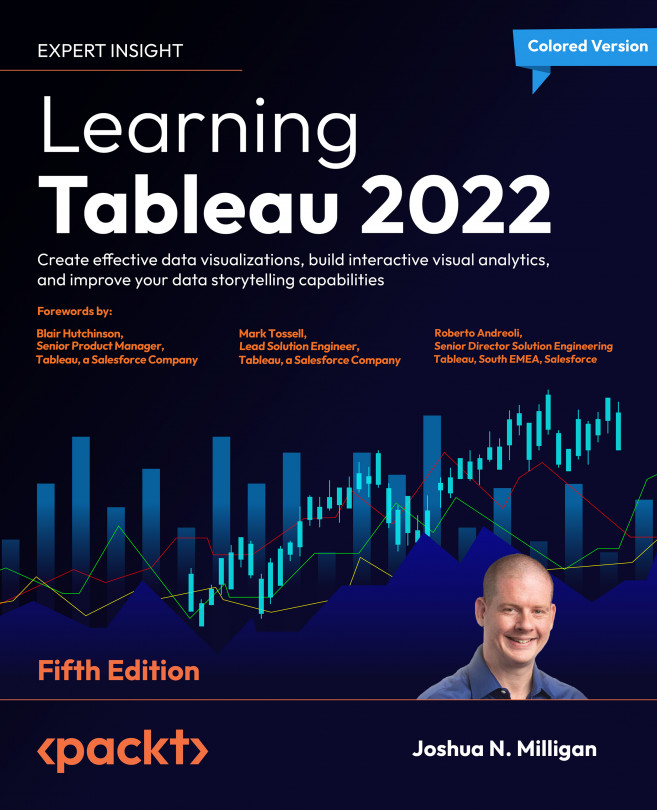Automatically showing and hiding other controls
Views will collapse when all data is filtered out. However, other controls, such as quick filters, parameters, images, legends, and textboxes, will not collapse. You could use a Show/Hide button as we previously discussed, but often you’ll want to show or hide these controls automatically as filters change, without forcing the user to take additional action.
Consider the simple example in the previous section. The color legend, which was automatically added to the dashboard by Tableau, applies to the map. But when the bar chart is shown, the legend is no longer applicable.
Fortunately, we can extend the technique we used in the previous section to expand a view to push items we want to show out from under a floating object and then collapse the view to allow the items we want to hide to return to a position under the floating object.
Let’s extend the earlier sheet swapping example to see how to show and hide...