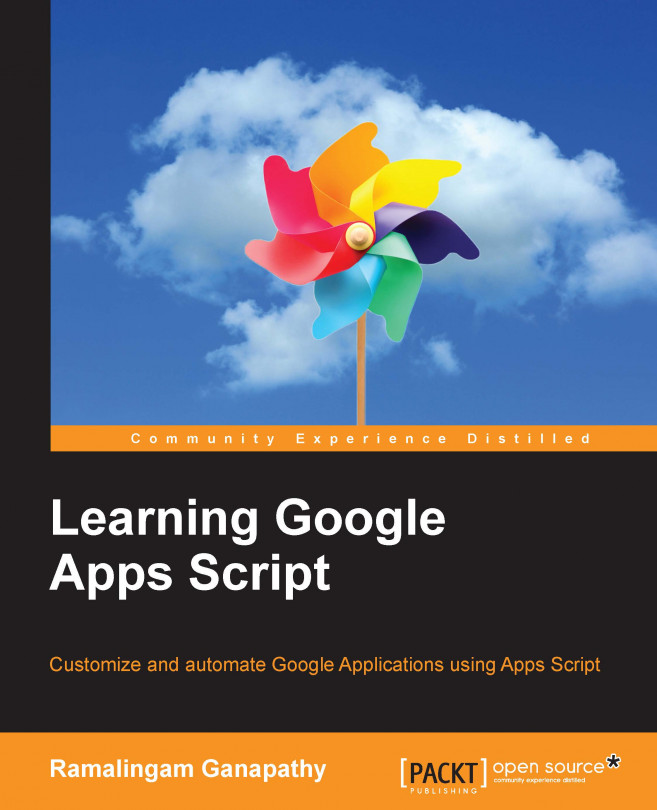In the previous chapter, you built an order processing workflow application. In this chapter, you will learn:
To overcome script maximum execution time restriction
To use script codes from other script files or libraries
Create add-ons that use the OAuth2 external library