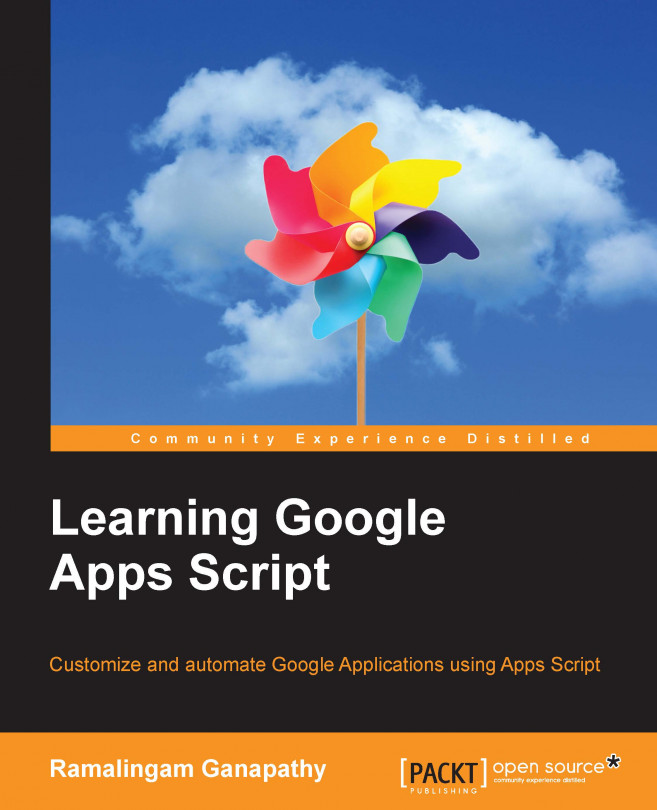In the previous chapter, you learned to create interactive web pages using ContentService, HtmlService, doGet, and doPost functions. You also built RSS feed and timesheet applications.
In this chapter, you will learn:
To create a workflow application
The workflow involved in an order processing system
A Google Sheet holds all data, needed to create a workflow application, on various steps. It acts as the backbone of the order processing system.