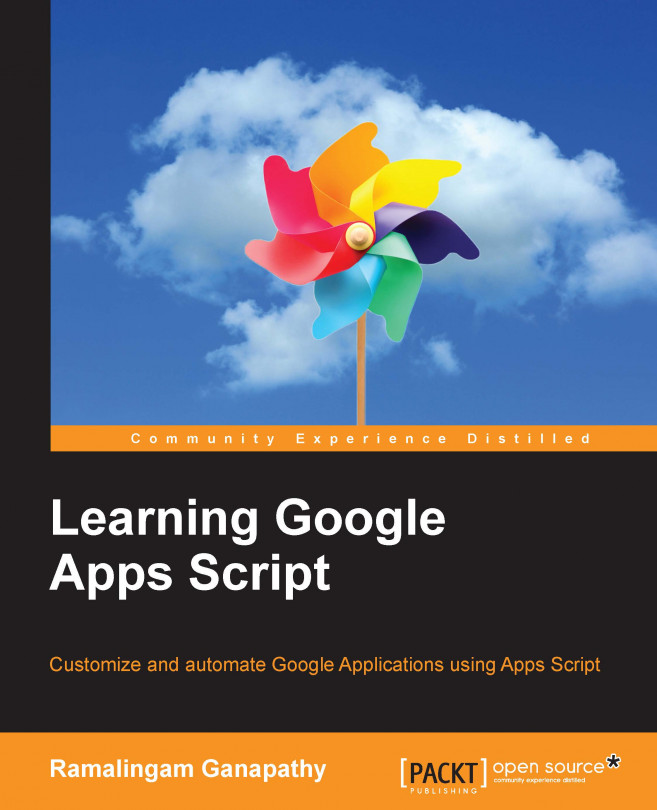Enabling advanced Google services
Until now, you have been using GAS's basic services, such as GmailApp and ContactsApp. Now it is time to learn how to enable advanced services.
In this task, we are going to use a Calendar service, which is an advanced service, so we have to enable it before using it.
In the script editor, click on Resources, and then on Advanced Google services…, and a pop-up window will open:
In the Advanced Google Services pop-up window, all the GAS advanced services will be listed. Look for the Calendar API service, select the latest version (it is selected by default), and then enable it if is not already enabled. In the following screenshot, you can see that the Calendar API service is enabled:
Enabling advanced services only in scripts is not enough, you also need to enable it in the Google Developers Console, as indicated in the pop-up window. To do so, click on the link provided in the pop-window.
Then a new browser window or tab will open with popular APIs listed as...