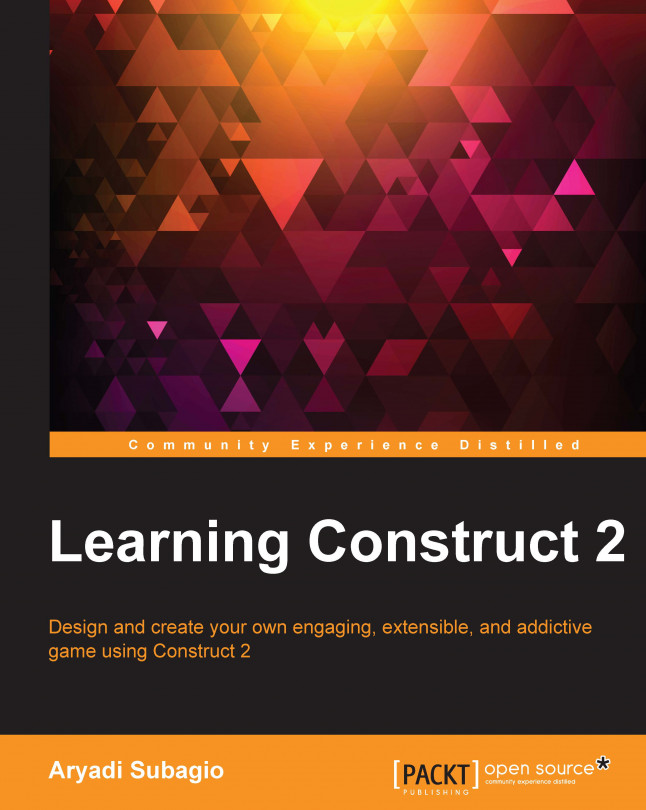We created our first game in the previous chapter. If you still remember what we did there, we used instance variables to do two things: flap the plane and make the ground scroll. We used only Boolean type instance variables to do what we want, while there are still two other variable types.
These other types can be used to manipulate the state of an object; if you ever see Mario becoming big after eating a mushroom or becoming invincible after getting a star, then you've seen the example of changing the state of an object. We will create something similar in this chapter.
In this chapter, we will cover the following topics:
More ways to use instance variables
What a constant variable is
What an expression is and how to use it
How to make an object bounce off other objects
What sub-events are