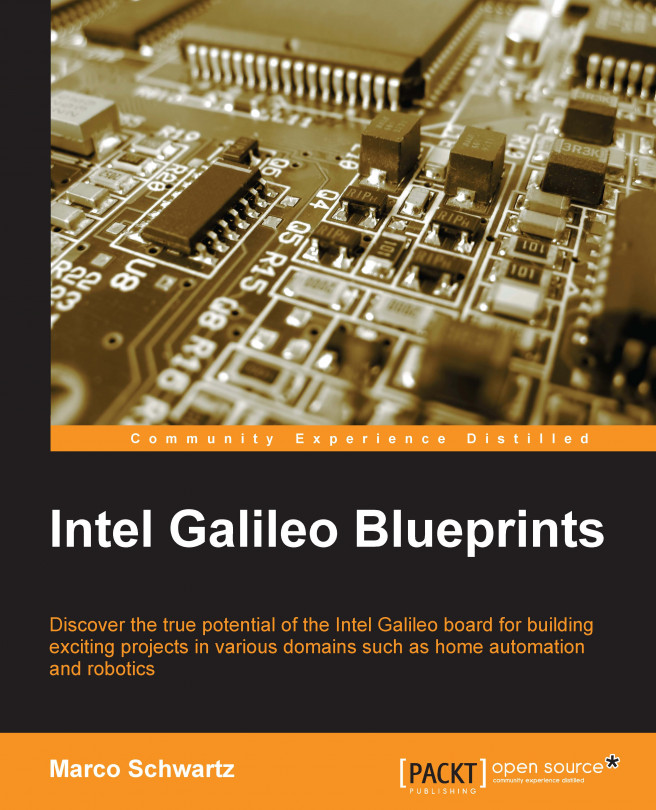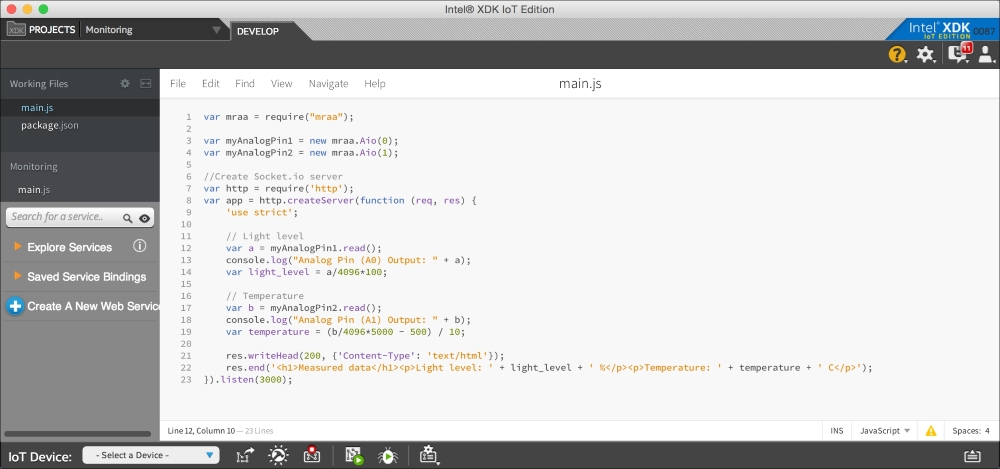In the previous chapter, we only used the basic functions of the board via the Arduino IDE, and specifically learned how to configure the outputs of the Galileo. You will now learn how to monitor data remotely using the board.
In this chapter, you will learn how to use the onboard Linux machine to get the full power of the board (yes, the board can be configured such that its hardware can be manipulated using the Linux operating system).
This project will also be the first one in which we will explore the onboard Ethernet port. The port connects the board up to any 10/100 Mbps LAN.
All these may sound complicated, but the steps are easy to follow. We will first configure the Linux machine. Then, we will install the Intel XDK software to configure the board remotely.
Finally, we will put everything in action with a simple data monitoring project. Let's start!