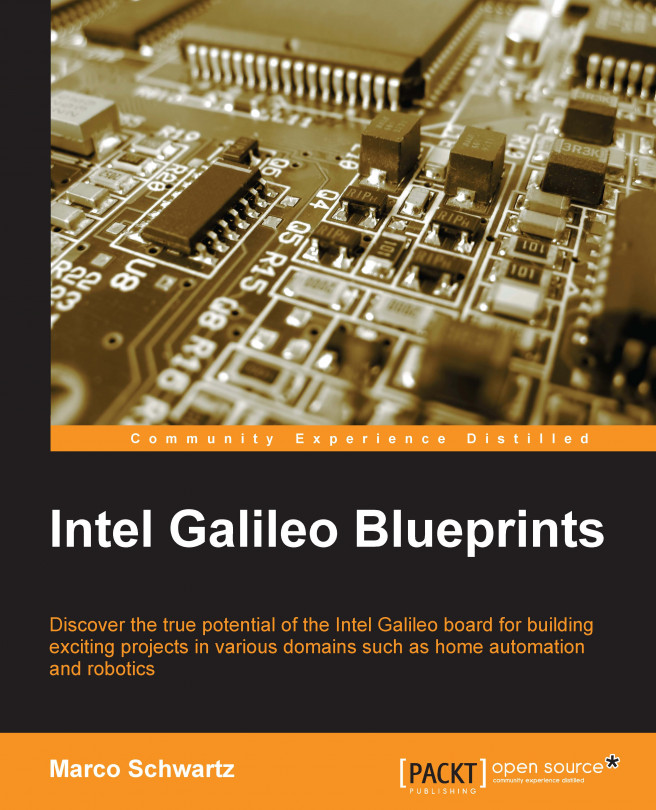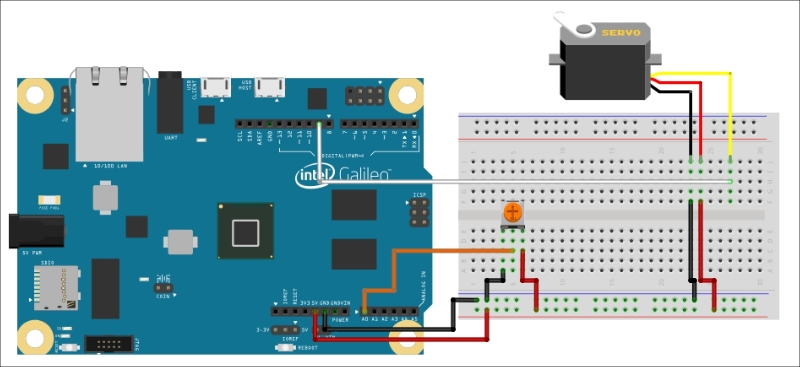By now we have already familiarized ourselves with the Galileo board. You learned how to set up its development environment and explore configuring its analog inputs, and how to use digital sensors. We will now move on to exploiting the output capabilities of the board.
In this chapter, you will learn how to configure the output of the Galileo board. Specifically, we will play with its precise 12-bit PWM output to integrate and control actuators, such as sensors and servomotors through it. On the software side, we will write code that will control these actuators through push buttons and potentiometers.
This chapter is divided into two parts. In the first part, we will discuss how to control the relay through a push button. In the second part, we will take a look at how to control the servomotor with a potentiometer.
Let's dive in!