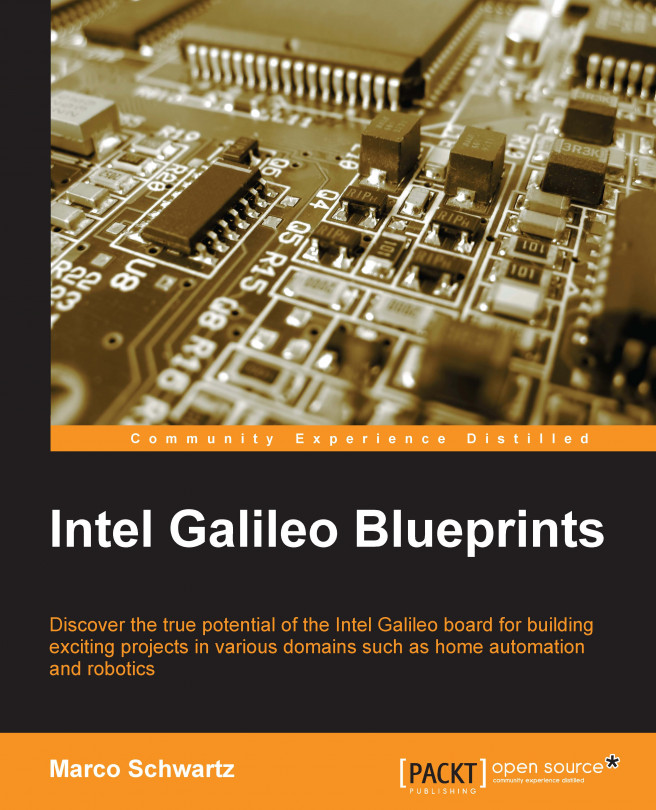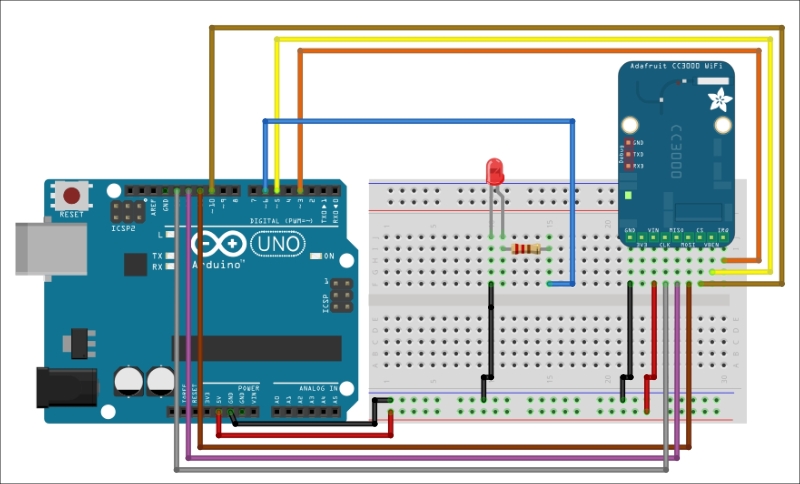In the previous chapters, we used the Galileo board in standalone projects only, and sometimes, we connected it to web services to store and display data.
This time around, we will raise the bar to the next level. We will configure our Galileo board to function as a home automation hub, and we will have several devices connected to the Galileo board. We will be able to monitor them all from the Galileo board.
To describe this project further in a home automation context, we will display sensors in different parts of the house: for example, we will place a sensor in one room and a light output in another room.
To do this, we will first connect two modules based on Arduino. These modules need to be able to communicate via Wi-Fi so that we can access them remotely.
The first module will control a small LED and the other one will act like a sensor.
With the principles and techniques that you will learn in this project, you can extend the capabilities...