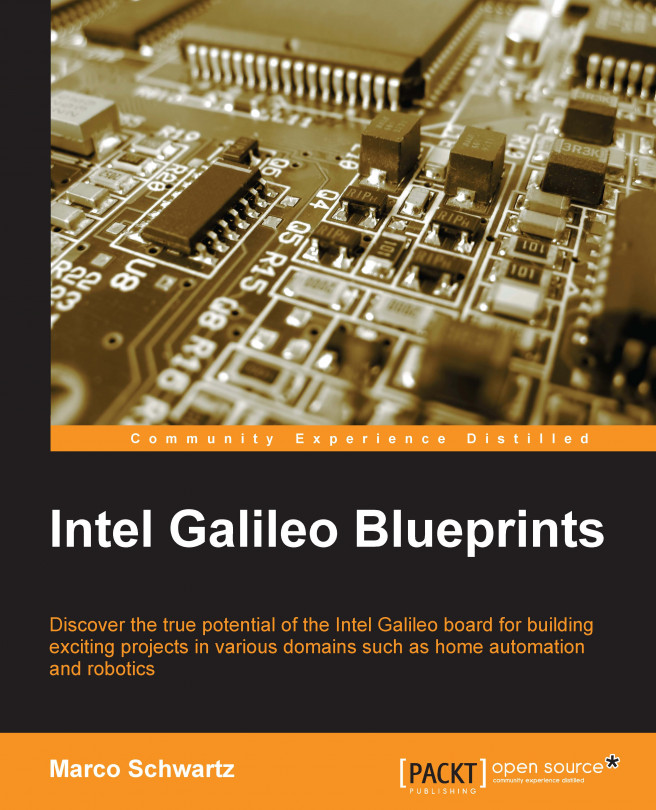In the previous chapter, we developed software that allowed us to control our Galileo board from anywhere.
In this chapter, you will learn how to integrate another existing application into our Galileo board. We will use its onboard Ethernet connection to connect to our Gmail account. We won't need the help of our computer in doing this: we will simply display the e-mail data on an external LCD screen using the Galileo board.
In this project, we will get the number of unread e-mails in your Gmail account, and display this count on the LCD screen.
Let's start!