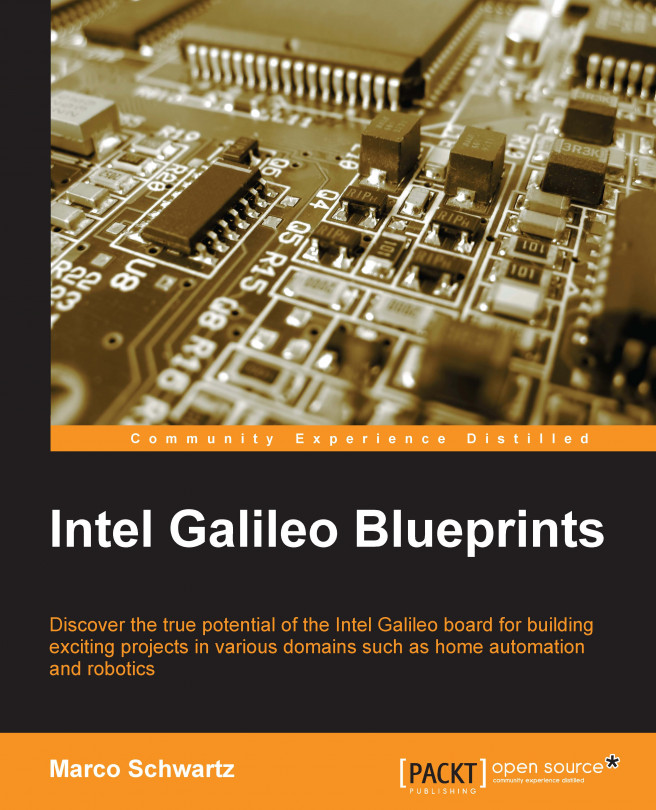In the previous chapter, we integrated our Galileo board with an IoT framework. We measured data on the board and sent the data through online services.
Furthermore, we enabled the data to be stored and visualized online through the cloud.
In this chapter, you will learn how to develop the software that will control your board from anywhere. For instance, you will learn how to switch the state of the relay from a remote browser.
Here is an overview of how we will do this:
Plug a relay to the board
Make a local interface to control this relay
Set up our system so that we can access it from anywhere
We will discuss several ways to do this, so you can have an overview of what works best. We will use a little software running on our computer to relay the information from the web to the Galileo board. We will also see how to modify our router settings to do the same without the use of a computer.