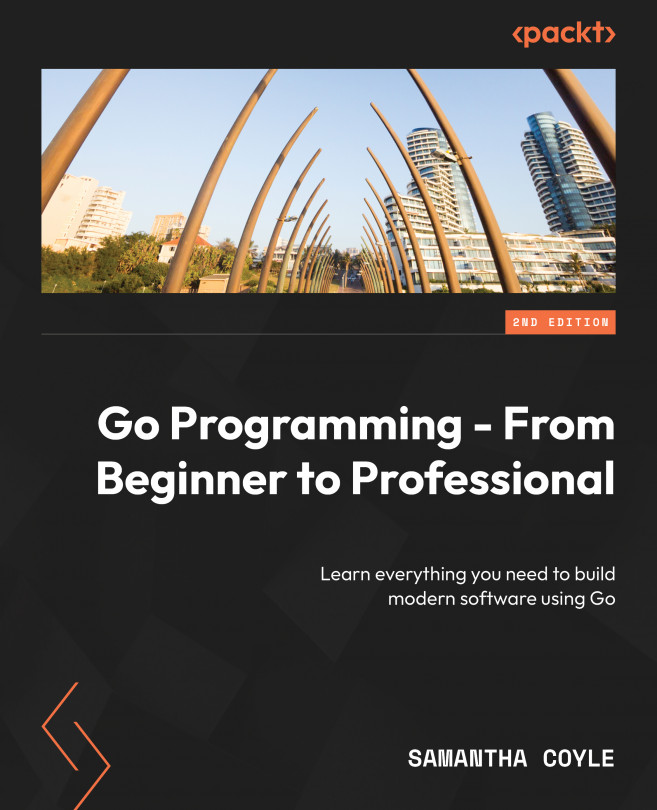Changing the value of a variable
Now that we’ve defined our variables, let’s see what we can do with them. First, let’s change the value from its initial value. To do that, we’ll use a similar notation to when we set an initial value. This looks like <variable> = <value>.
Exercise 1.07 – changing the value of a variable
Follow these steps:
- Create a new folder and add a
main.gofile to it. - In
main.go, add themainpackage name to the top of the file:package main
- Import the packages we’ll need:
import "fmt"
- Create the
main()function:func main() { - Declare a variable:
offset := 5
- Print the variable to the console:
fmt.Println(offset)
- Change the value of the variable:
offset = 10
- Print it to the console again and close the
main()function:fmt.Println(offset) }
- Save the file. Then, in the new folder, run the following:
go run .
The following is the output before changing the variable’s value:
5 10
In this example, we’ve changed the value of offset from its initial value of 5 to 10. Anywhere you use a raw value, such as 5 and 10 in our example, you can use a variable. Here’s how that looks:
package main
import "fmt"
var defaultOffset = 10
func main() {
offset := defaultOffset
fmt.Println(offset)
offset = offset + defaultOffset
fmt.Println(offset)
} The following is the output after changing the variable’s value:
10 20
Next, we’ll look at how we can change multiple variables in a one-line statement.
Changing multiple values at once
In the same way that you can declare multiple variables in one line, you can also change the value of more than one variable at a time. The syntax is similar, too; it looks like <var1>, <var2>, …, <varN> = <val1>, <val2>, …, <valN>.
Exercise 1.08 – changing multiple values at once
In this exercise, we’ll define some variables and use a one-line statement to change their values. Then, we’ll print their new values to the console. Let’s get started:
- Create a new folder and add a
main.gofile to it. - In
main.go, add themainpackage name to the top of the file:package main
- Import the packages we’ll need:
import "fmt"
- Create the
main()function:func main() {
- Declare our variables with an initial value:
query, limit, offset := "bat", 10, 0
- Change each variable’s values using a one-line statement:
query, limit, offset = "ball", offset, 20
- Print the values to the console and close the
main()function:fmt.Println(query, limit, offset) }
- Save the file. Then, in the new folder, run the following:
go run .
The following is the output showing the changed variable values using a single statement:
ball 0 20
In this exercise, we were able to change multiple variables in a single line. This approach would also work when calling functions, just as it does with a variable declaration. You need to be careful with a feature like this to ensure that, first and foremost, your code is easy to read and understand. If using a one-line statement like this makes it hard to know what the code is doing, then it’s better to take up more lines to write the code.
Next, we’ll look at what operators are and how they can be used to change your variables in interesting ways.