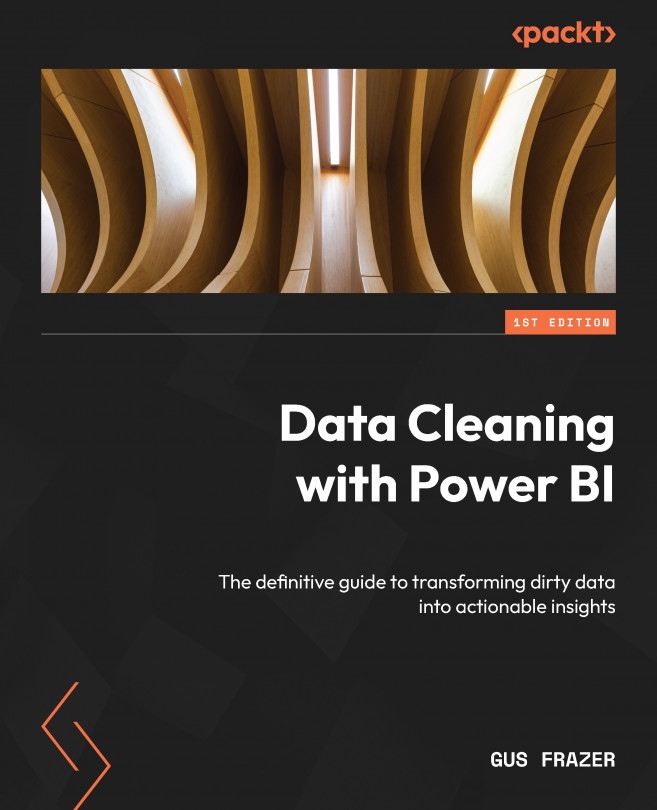Transforming Data with the M Language
As we have seen throughout this book so far, Power BI and Power Query are powerful tools designed to help transform, clean, and shape data for effective visualization and analysis. Central to their data transformation capabilities is a functional, case-sensitive language called M, which serves as the backbone for performing data transformations within these tools.
in this chapter, we will delve into the essence of M, exploring its significance, structure, and common use cases, and get hands-on with some examples, which will be covered in the following topics:
- Understanding the M language
- Filtering and sorting data with M
- Transforming data with M
- Working with data sources in M
By the end of this chapter, you will have built a basic foundation of knowledge and hands-on experience using M within the advanced editor – useful for creating complex data transformations that are not easily achievable through the graphical...