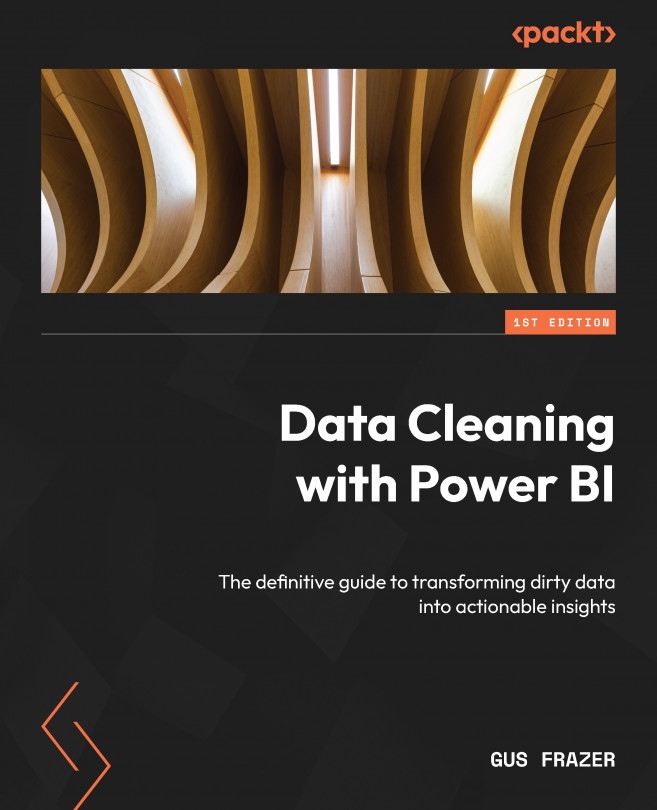Preparing Data for Paginated Reporting
Across this book, we have learned about a number of best practices on how to leverage Power BI to clean and prepare your data for analysis. In this chapter, we will delve into how we can take that knowledge in using Power BI Report Builder to connect, prepare, and report on data with paginated reports. Power BI Report Builder is a powerful authoring tool within the Microsoft Power BI suite designed for creating paginated reports. Unlike the traditional Power BI reports that are interactive and dynamic, paginated reports are highly formatted, pixel-perfect, and optimized for printing or generating PDFs. This part of the platform allows users to design and generate paginated reports with precision.
This introductory chapter will provide insight into how you should clean, prepare, and connect to your data if you wish to use that data for paginated reporting in the future.
Some of the key features of Report Builder include the following:
...