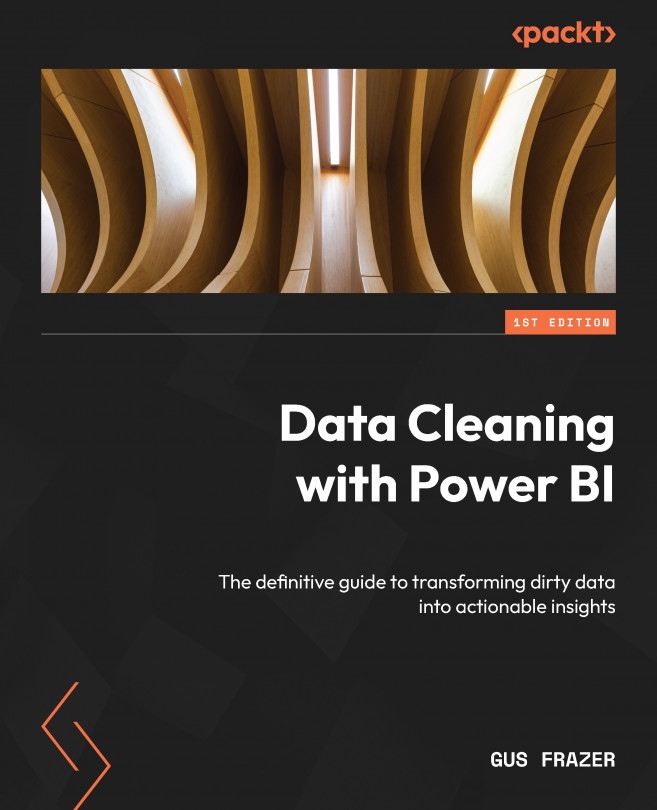Automating Data Cleaning Tasks with Power Automate
In the dynamic landscape of data analytics, the synergy between Power BI and Power Automate opens new horizons for efficient data preparation.
Power Automate, Microsoft’s workflow automation tool, seamlessly integrates with Power BI, offering a powerful duo for automating and enhancing your data cleaning processes.
Power Automate is a cloud-based service that allows you to automate workflows between your favorite applications and services. It provides a user-friendly interface for creating automated processes, known as flows, without the need for extensive coding. With a wide array of connectors for various applications, Power Automate enables seamless integration and automation across different platforms. Power Automate is a great tool and ally in the power tools kitbag for Power BI.
In this chapter, we’ll delve into what Power Automate is and explore how it can be strategically employed to streamline and automate...