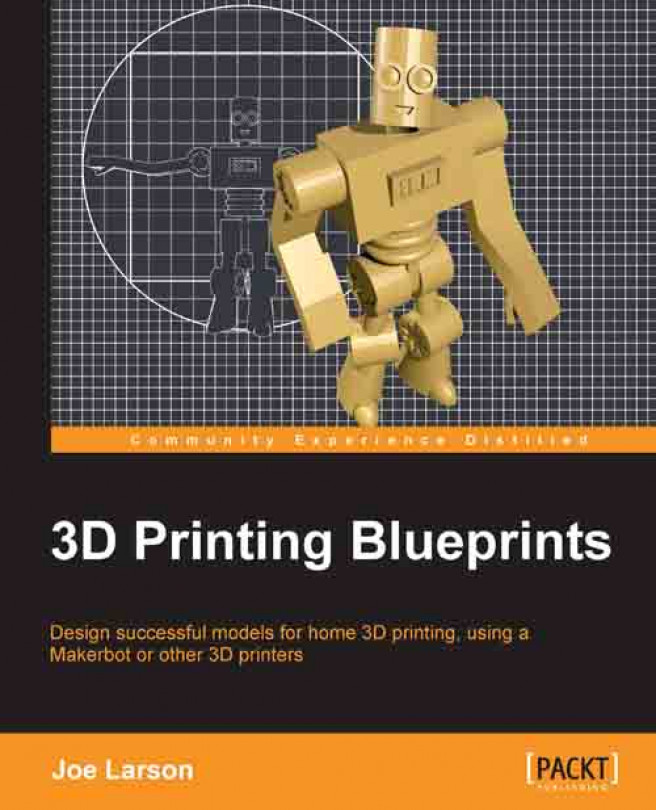This bear is a great looking model, but it's not printable the way it is. Keeping in mind the overhang and bridging rules from Chapter 1, Design Tools and Basics, the bear needs to be put in a pose that will print. The legs are a clear problem so the bear will be made to sit on a box.
Use the combo box at the bottom of the 3D View panel to switch from BearSkin to Object Mode.
Add (Shift + A) a cube to the scene.
Scale (S) and position (G) it so it is under the bear's hips.
Select (right-click) the hip bone in the armature.
Rotate (R) the hip bone around the x axis (X) to make the bear sit.

Select (right-click) the calf bone.
Rotate it (R) around the x axis (X) to bend the knee.
Repeat with the other leg.
Select (right-click) and Rotate (R) the cube around the z axis (Z).
Position (G) the cube in the xy plane (Shift + Z) to put it properly under the bear.

Select (right-click) the bone through the body.
Rotate (R) it slightly around the x axis (X) to get the bear to lean back a little...