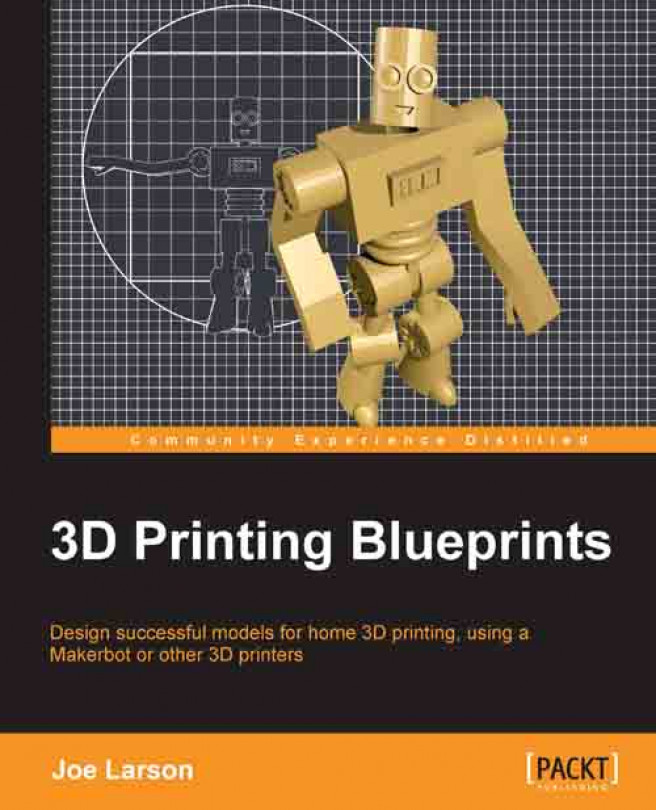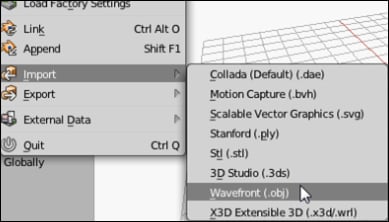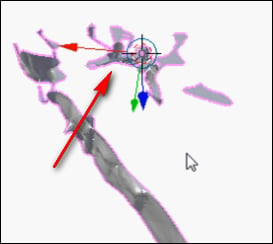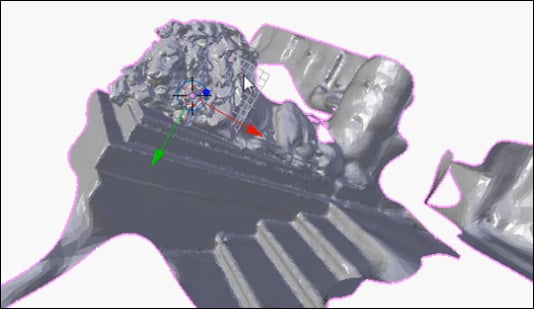There are many sources for 3D models on the internet, but not all of them were made for 3D printing. Even if their tolerances are good for 3D printing, the meshes may have holes, flipped normal, or just general bad geometry that will need to be fixed before it can be printed. Being able to find and fix bad geometry will ensure good prints.
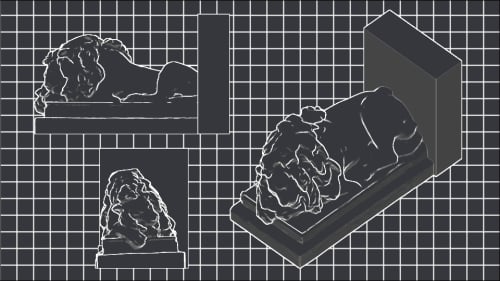
One of the coolest sources for 3D models is from captures of real life objects. There are programs and even online services that can convert a series of photographs into a 3D model. However, it is highly unlikely that those scans will be comprehensive. Sometimes certain angles are difficult to capture and usually the subject being captured is on a surface that cannot be photographed through, such as the ground. Consequently, there will be holes in the scan that will need to be fixed.
In this chapter, a model captured from photographic data and processed by a desktop application will be cleaned up for print using some new techniques...