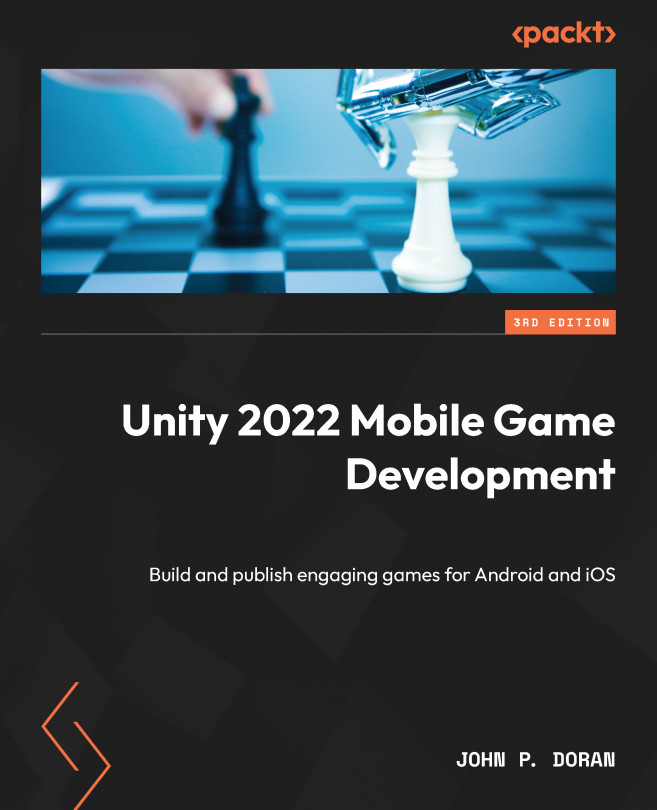Mobile Input/Touch Controls
How players interact with your project is probably one of the most important things in it to get right. While player input is added for all projects, no matter what platform you are using, this is one area that can make or break your mobile game.
If the controls that are implemented don’t fit the game that you’re making, or if the controls feel clunky, players will not play your game for long stretches of time. While many people consider Rockstar’s Grand Theft Auto series of games to work well on consoles and PC, playing the games on a mobile device provides a larger barrier of entry, due to all of the buttons on the screen and the replacement of joysticks with virtual versions that don’t provide haptic feedback in the same manner as other platforms.
Mobile and tablet games that tend to do well typically have controls that are simple, finding as many ways to streamline the gameplay as possible. Many popular games require...