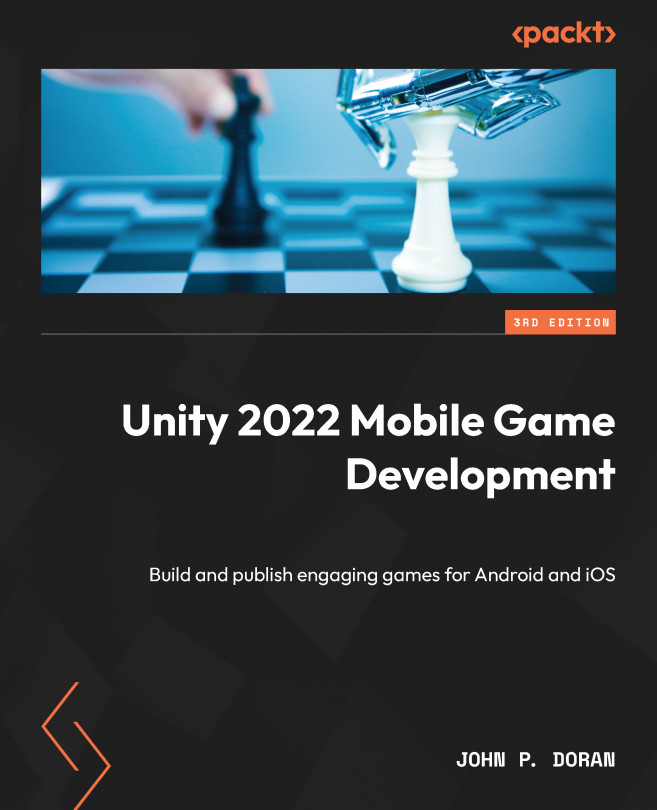Improving Game Feel
We now have a basic game, but it’s just that... basic. In this chapter, you will learn some of the secrets of game developers to take the basic prototype of their game and turn it into something with a lot of polish that feels satisfying to play, which is known as improving the game feel of the project.
Also known as juiciness, or making our games juicy, in some corners of the game industry, game feel is a kind of catch-all term for all the things that we do in a game to make it pleasing for its users to interact with. This is something that is done with most mobile games that are out there today, and lacking this kind of interactivity will make others believe our project is lacking in polish.
In this chapter, you will learn some of the different ways that you can integrate several of these features into your projects. We will start off by learning how to make use of animations. We will then see how we can use Unity’s material system in order...