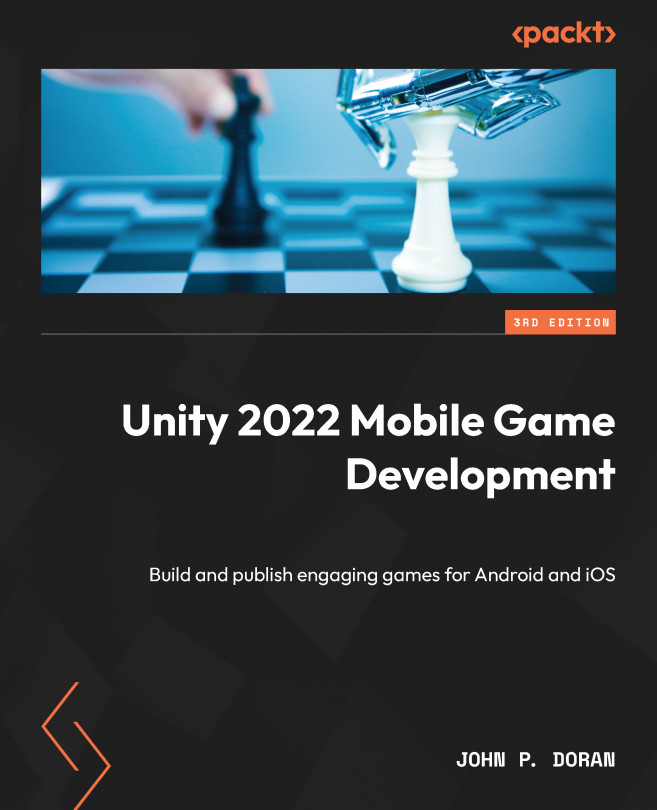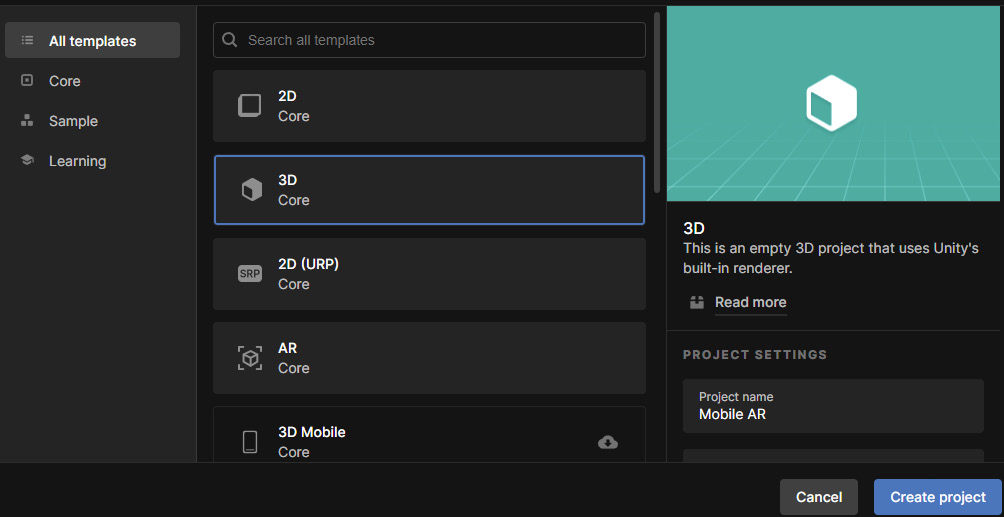Augmented Reality
Made popular with Niantic’s Pokemon GO and on Snapchat filters, Augmented Reality (AR) is a way of blending digital elements with the real world. Specifically, it is a technology that superimposes a computer-generated image on a user’s view of the real world, hence providing a composite view, meaning that both the real world and then digital elements put on top of it are displayed to the player.
In this chapter, we will explore how to set up our project to utilize AR for both Android and iOS devices and how we can customize them. This project will be a simple AR project in which the player can look at various surfaces in the game environment and spawn objects on top of them. The goal of this chapter will be to explore the basic concepts of AR and see how they can be used in a project.
This chapter will be split into several topics. It will contain a simple, step-by-step process from beginning to end. Here is the outline of our tasks:
- Setting...