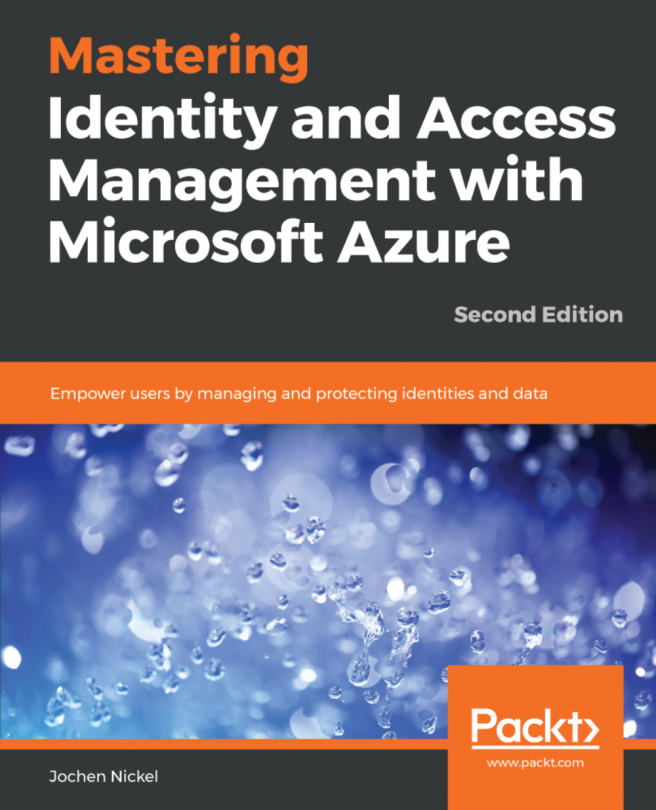Providing the correct authentication to your application is essential, particularly if you want to allow authentication only to users from your Azure Active Directory (Azure AD), or from any other Azure AD. Azure AD provides two concepts to give your users the required authentication.
In this chapter, we'll introduce you to the idea of single-tenant and multi-tenant applications and what's different between them. Furthermore, we'll discuss roles and claims in a single-tenant app that we move to a multi-tenant app, and you can test the transition between the two models. We'll also deploy a multi-tenant app that uses OpenID Connect. In all the different labs, you'll learn what you need from an application vendor to integrate the application into your environment. You'll be able to ask the right questions and take your deployment in the right direction.
We'll divide the chapter into the following sections:
- Preparing your lab environment
- What...