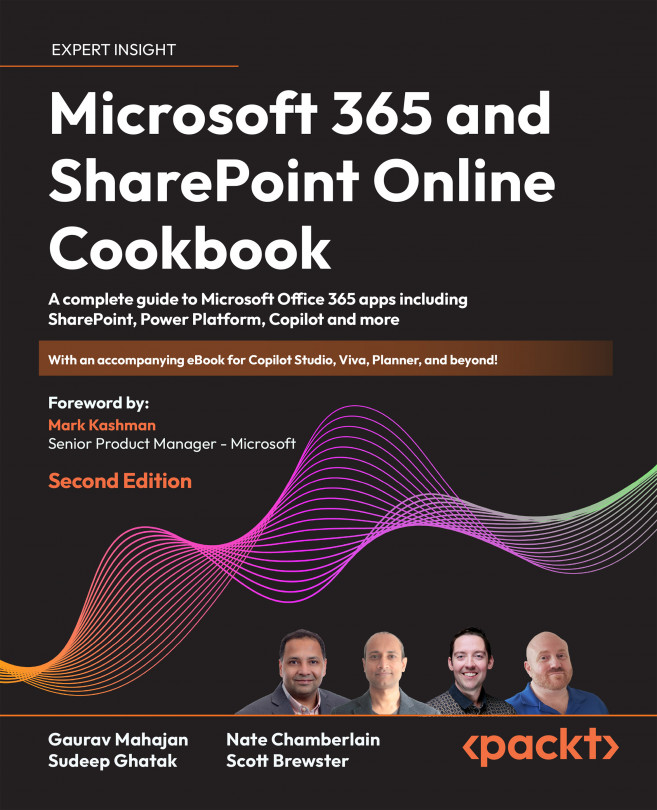Adding screens
A screen in Power Apps is an element that contains a set of controls. Power Apps lets you add as many screens as you like. It also supports navigation between screens based on the user's action. For instance, you could have a screen displaying a list of records, but when the user clicks on an item from within the list, it takes you to the details screen. There could be another screen that lets you modify the list item. The transition between the screens is controlled by the Navigate function. In the next section, I will talk about adding screens to your canvas.
Getting ready
You need Power Apps plan included in your Microsoft 365 subscription in order to build a Power App.
How to do it...
To add a screen, go through the following steps:
- Open the app in the Power Apps designer.
- From the File menu, click Insert and add a screen:
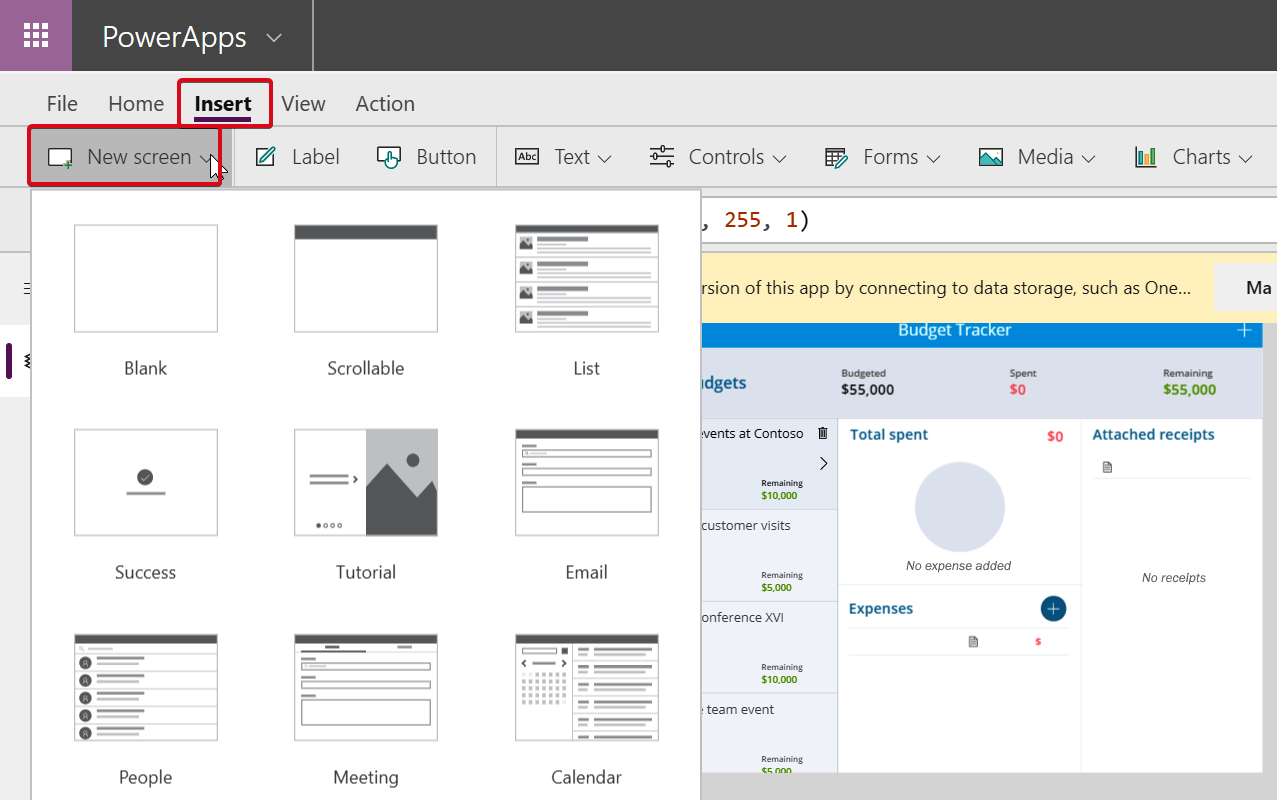
How it works...
Screens act as the interface between the app and the user. There are various types of screens...