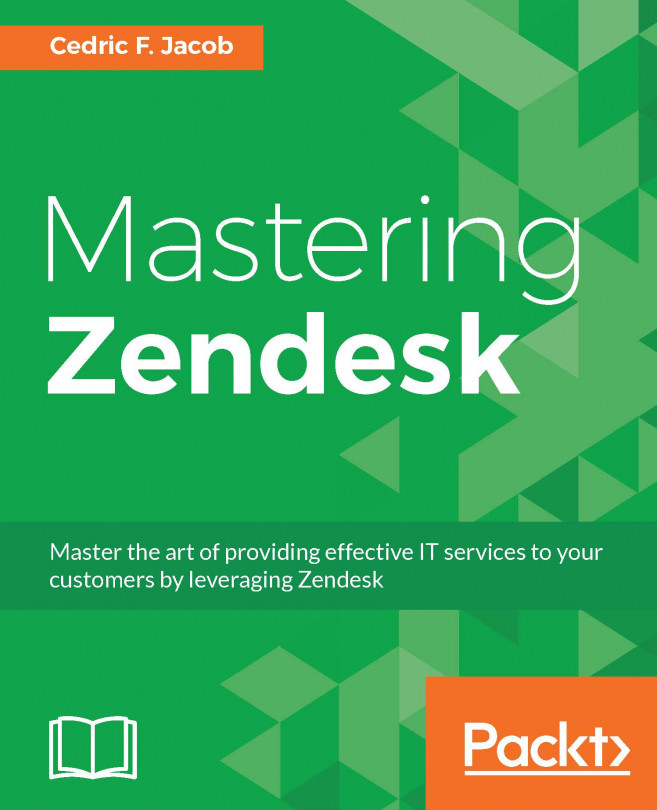Helping a customer the best way possible also means meeting your customer wherever they might be. The Internet provides many different meeting points and Zendesk surely kept up with the times by providing us with the necessary channels of communication.
However, it is important to know what channels make sense for you and your business. It is also important to keep in mind that the more channels you open, the more agents will be required to cater to the support needs.
In this chapter, we will take an in depth look at each channel provided by Zendesk. We will talk about their purpose, look at the implementation, and apply the newly gained insights to our ExampleComp scenario.
At the end of this chapter, you will know what channels to pick for your individual situation and how to set them up accordingly.
This chapter covers the following topics:
What are channels?
The available channels in Zendesk.
Setting up e-mail, widget, social media, and Help Center...