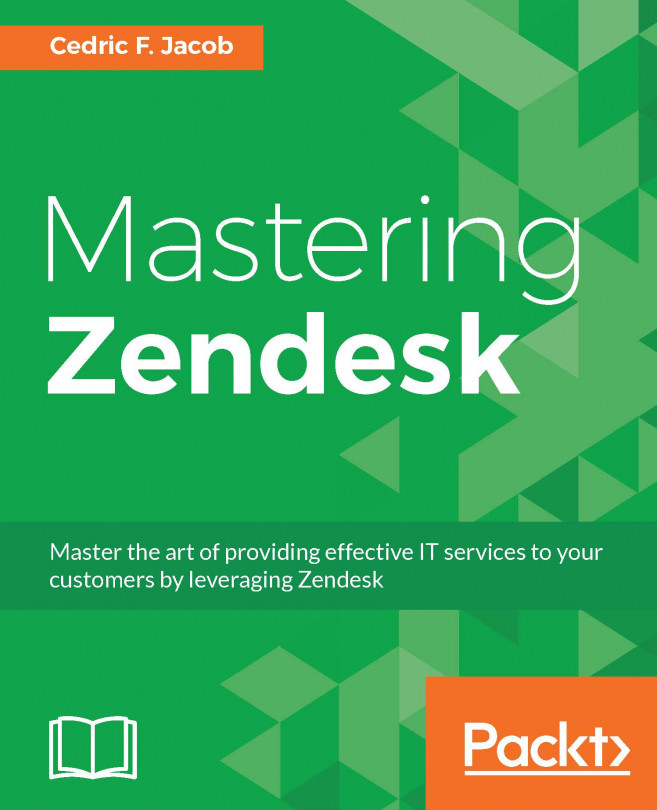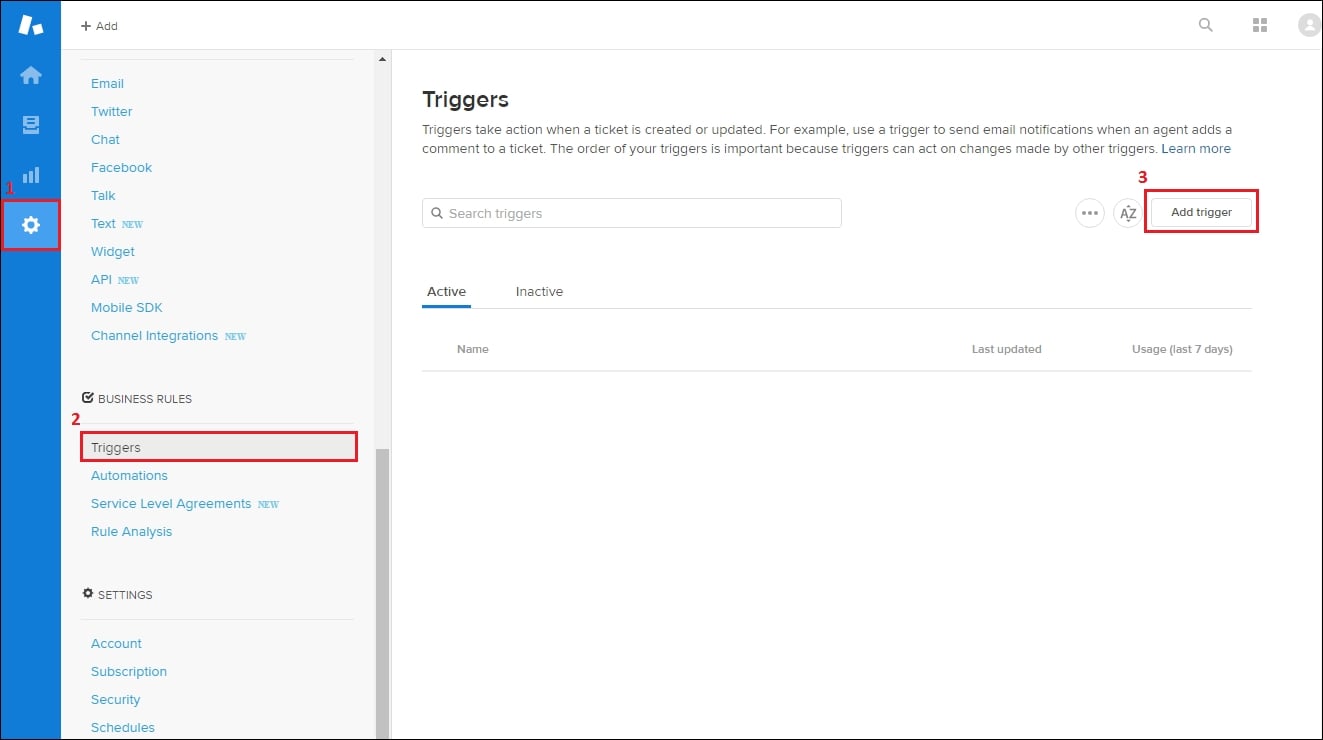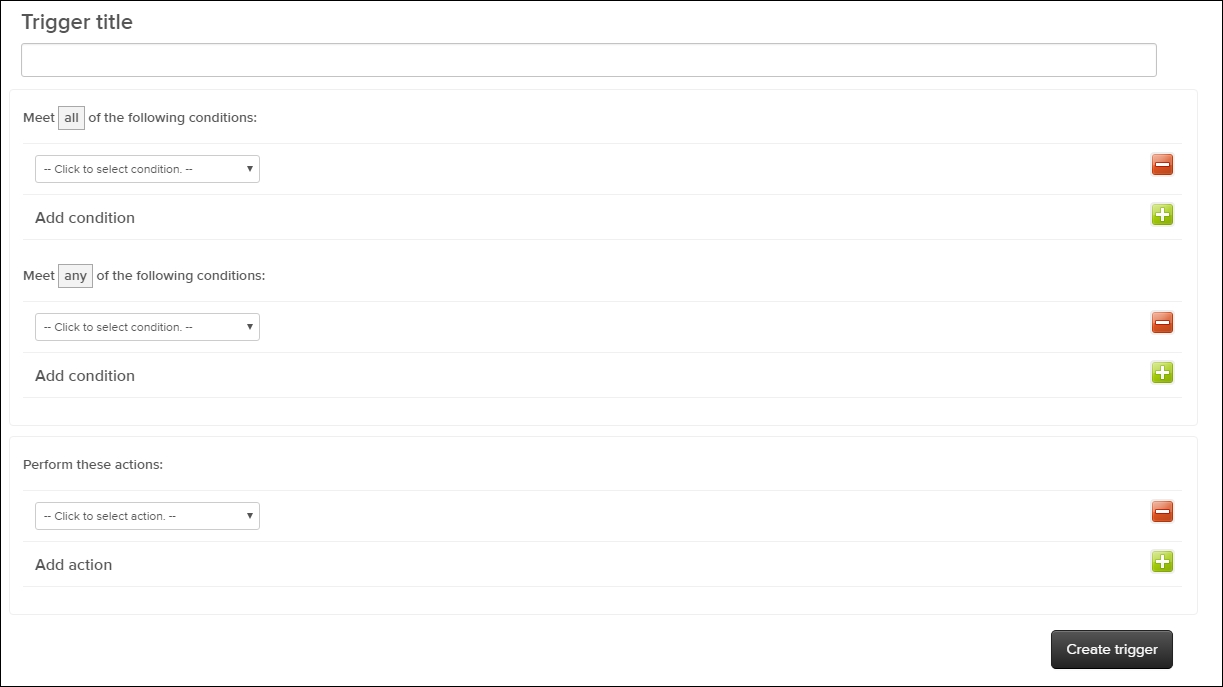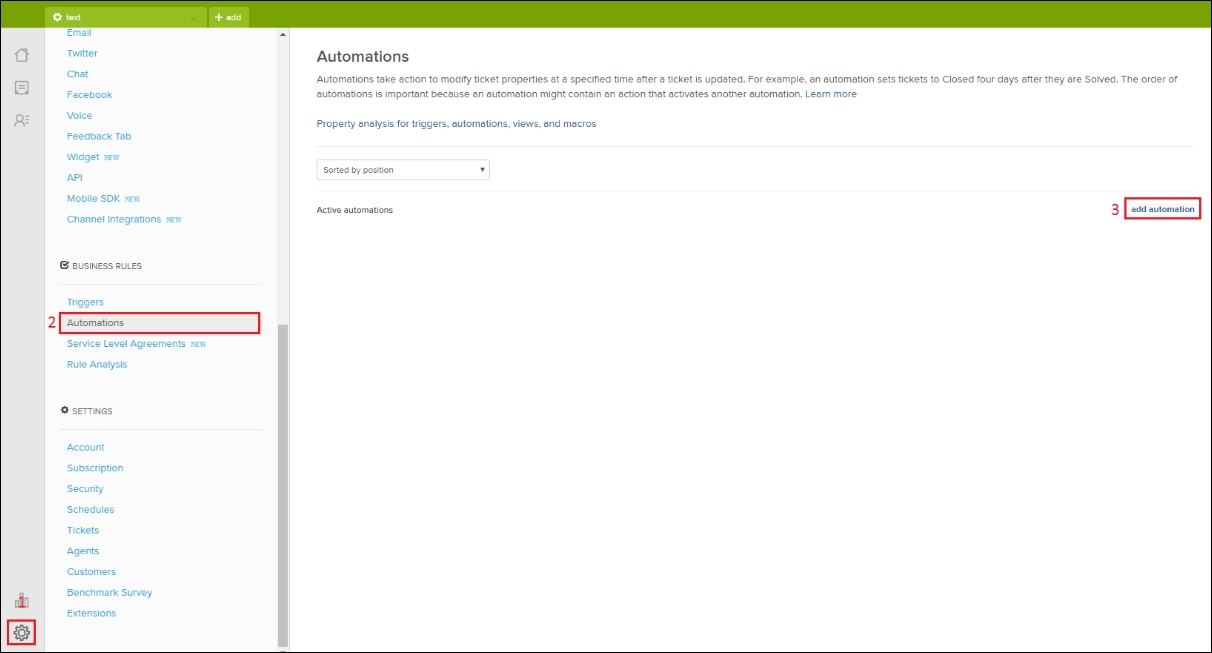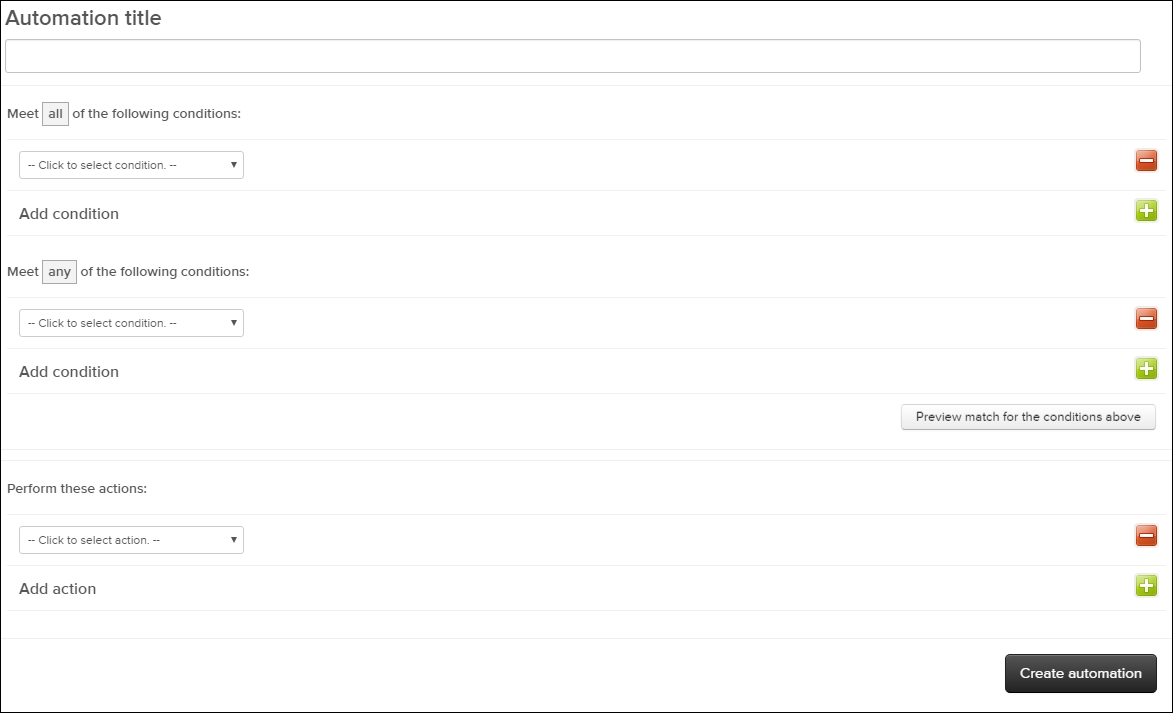If I was asked to identify the most important part of any helpdesk setup, surely my answer would be "Business Rules".
Although, I might be biased. Having a huge inclination for anything related to programming could definitely be a reason why automating processes sounds appealing to me.
Either way, the sheer amount of benefits should speak for itself. Zendesk's business rules allow us to set rules by which tickets are automatically altered. This means that we can set up conditions for automatic responses, push tickets into specific views depending on their content, and implement a bunch of other timesaving ideas we may have.
Listing all the possibilities would surely go beyond the scope of this book. So let's focus on learning how to use Business Rules by example.
In this chapter, you will look at the two different types of Business Rules–triggers and automations. You will look at all their conditions and possible actions and learn how...